In this post, we will learn how to maintain Wallet Transaction and Offline Payment.
Wallet is an important part of our system. To use or hide wallet, active or inactive wallet from Plugins. Every Customer has a wallet and they can add an amount to their wallet from an online method(Paypal, stripe) or offline method. All the refunds, cashback, and manual payments are added to the wallet. So we hold all the wallet transaction records.
To see the records follow Wallet > Wallet Transaction.
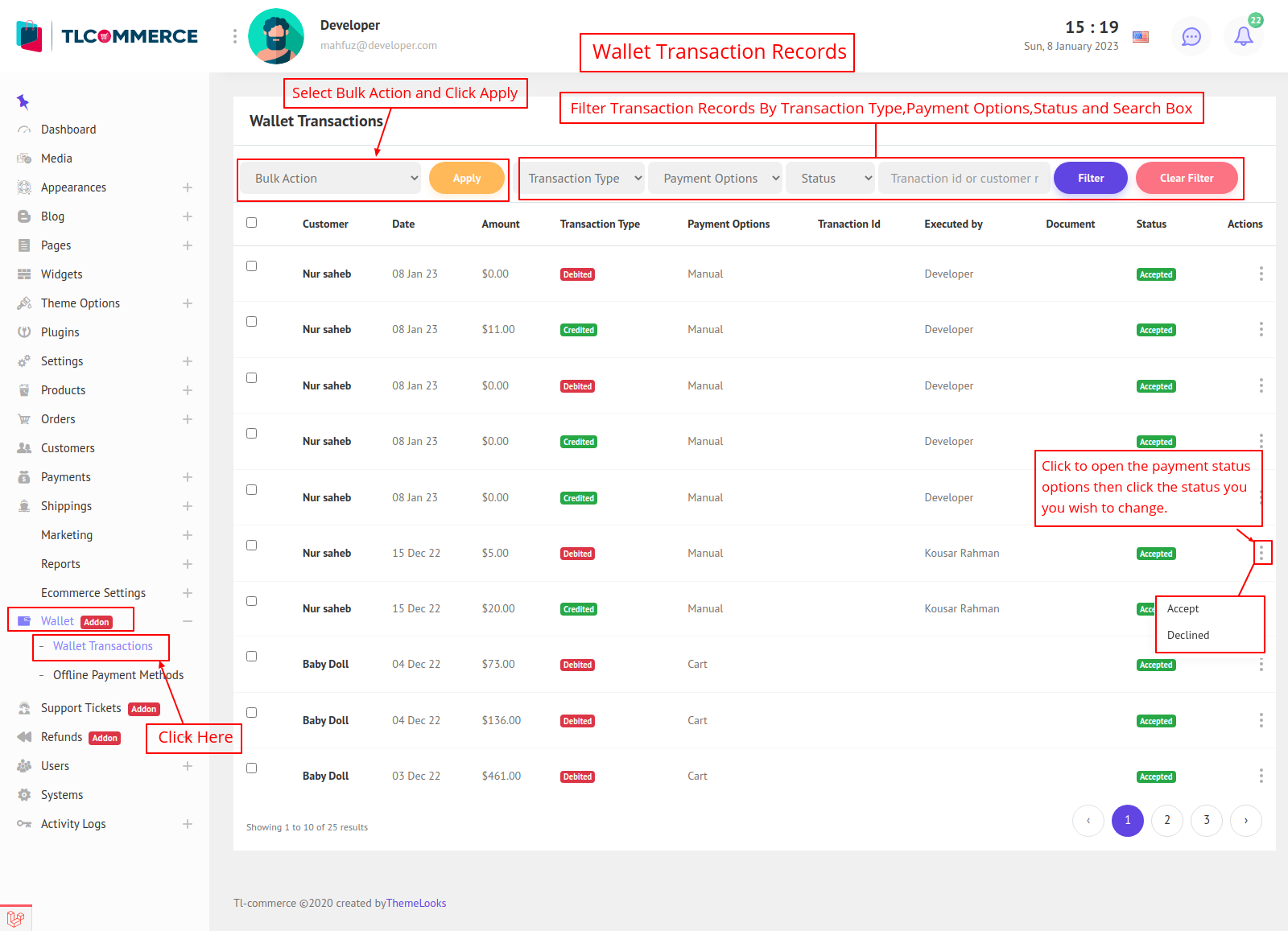
There are 6 types of wallet payment transaction options.
1. Online - All the online payment methods ( Paypal and Stripe ) transactions to wallet.
2. Offline - All the offline payment methods transaction to wallet.
3. Manual - Manually wallet transaction by Admin.
4. Cart - All the cart checkout transactions by the wallet.
5. Cashback - All the cashback transactions to the wallet.
6. Refund - All the refund transactions to the wallet.
You can filter transaction records by payment transaction options, transaction types, transaction status, and by searching. Also Can change transaction status.
With Wallet Plugin active, you can add Offline Payment methods. Offline Payment methods are used so that customers can add amounts to their wallets other than online payment methods.
To manage offline payment methods follow Wallet > Offline Payment Methods.
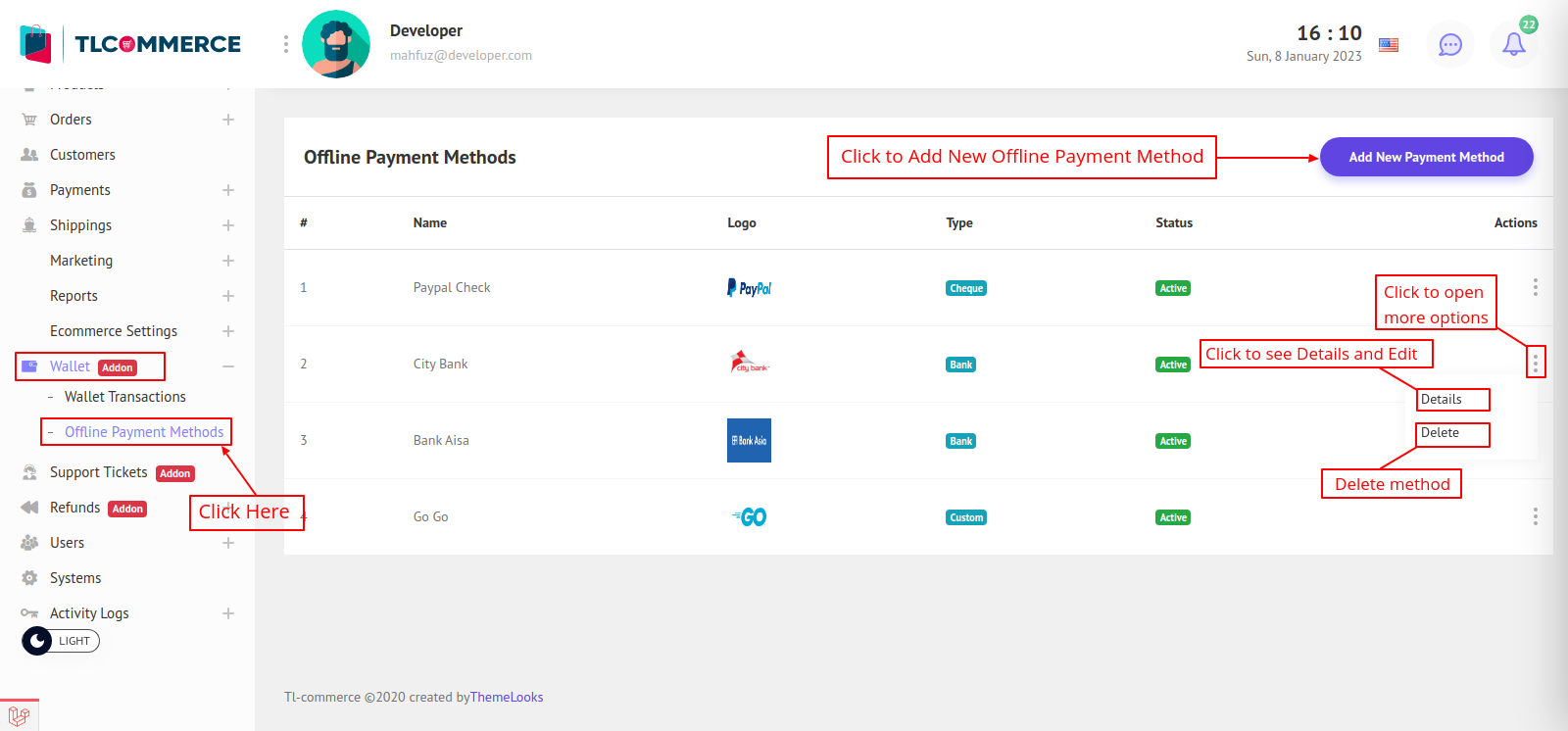
To create a new method click Add New Payment Method. A model will open.

Here you can select the type for the method. Bank, Cheque, and Custom three types of methods are available. If you select the bank, some field will appear and fill out that information. Then after filling in all fields, click Submit to save the method. Don't forget to fill out instructions about these methods.
To Edit a method, click the Details link from the list, and a model will appear.
If the method was bank type the model will look like this. You can make changes and set status. Then click Save Changes to update the method.

If the method was custom or cheque type the model will look like this. You can make changes and set status. Then click Save Changes to update the method.
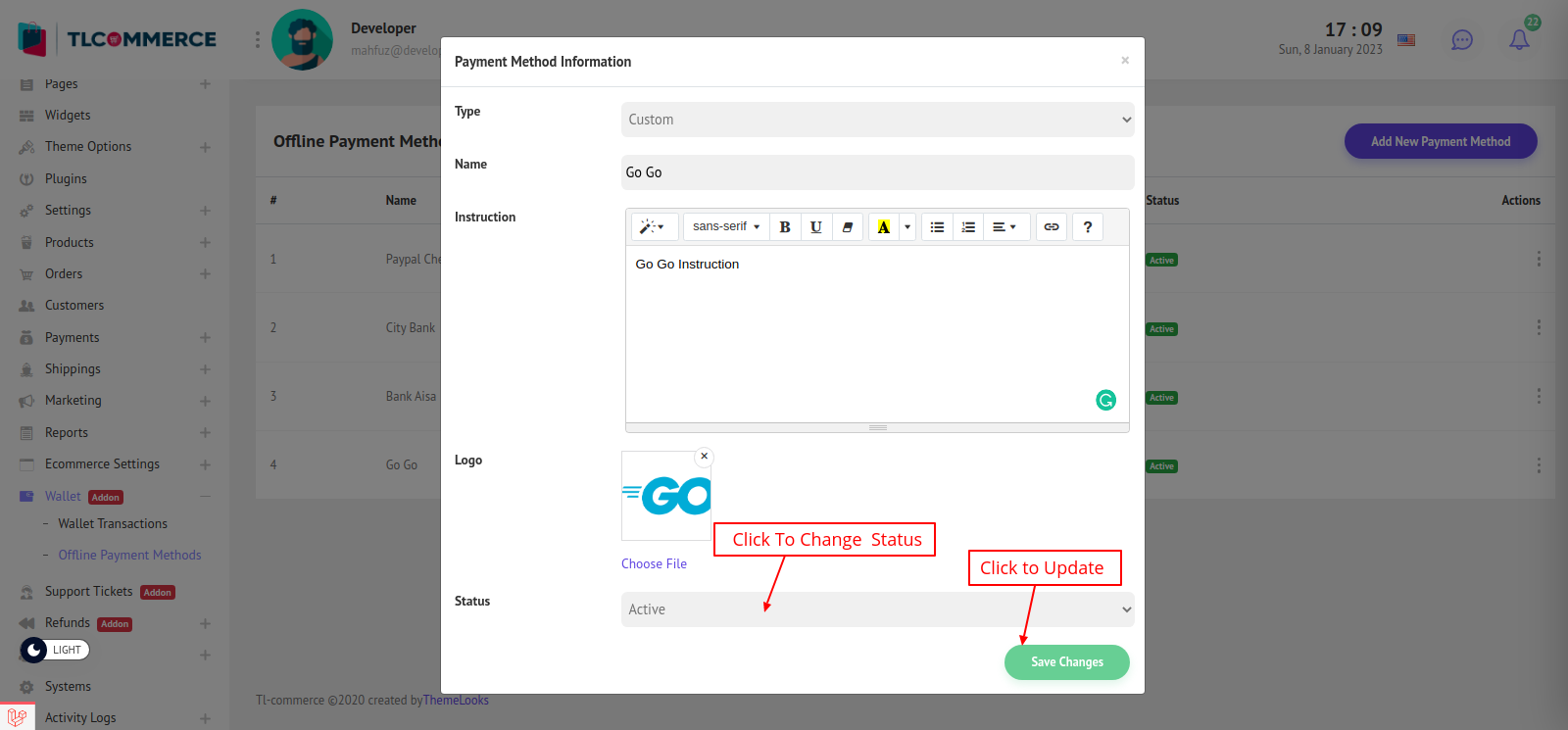
Lastly to delete a method click the Delete link from the method list page and confirm to delete a method.


