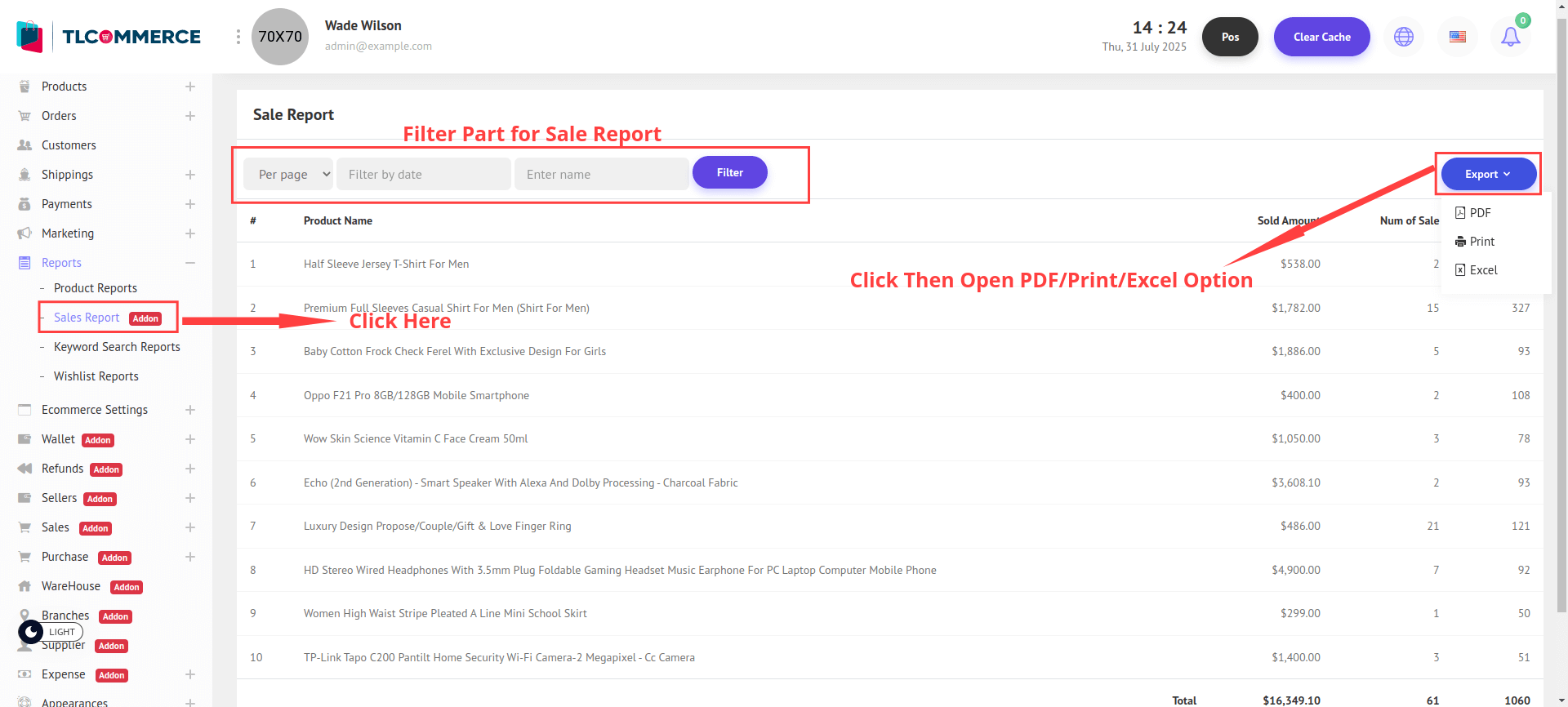If you successfully install the POS Plugin, a new menu item called Sales -> Sales List will appear in the sidebar. Click it to view the list of sales.
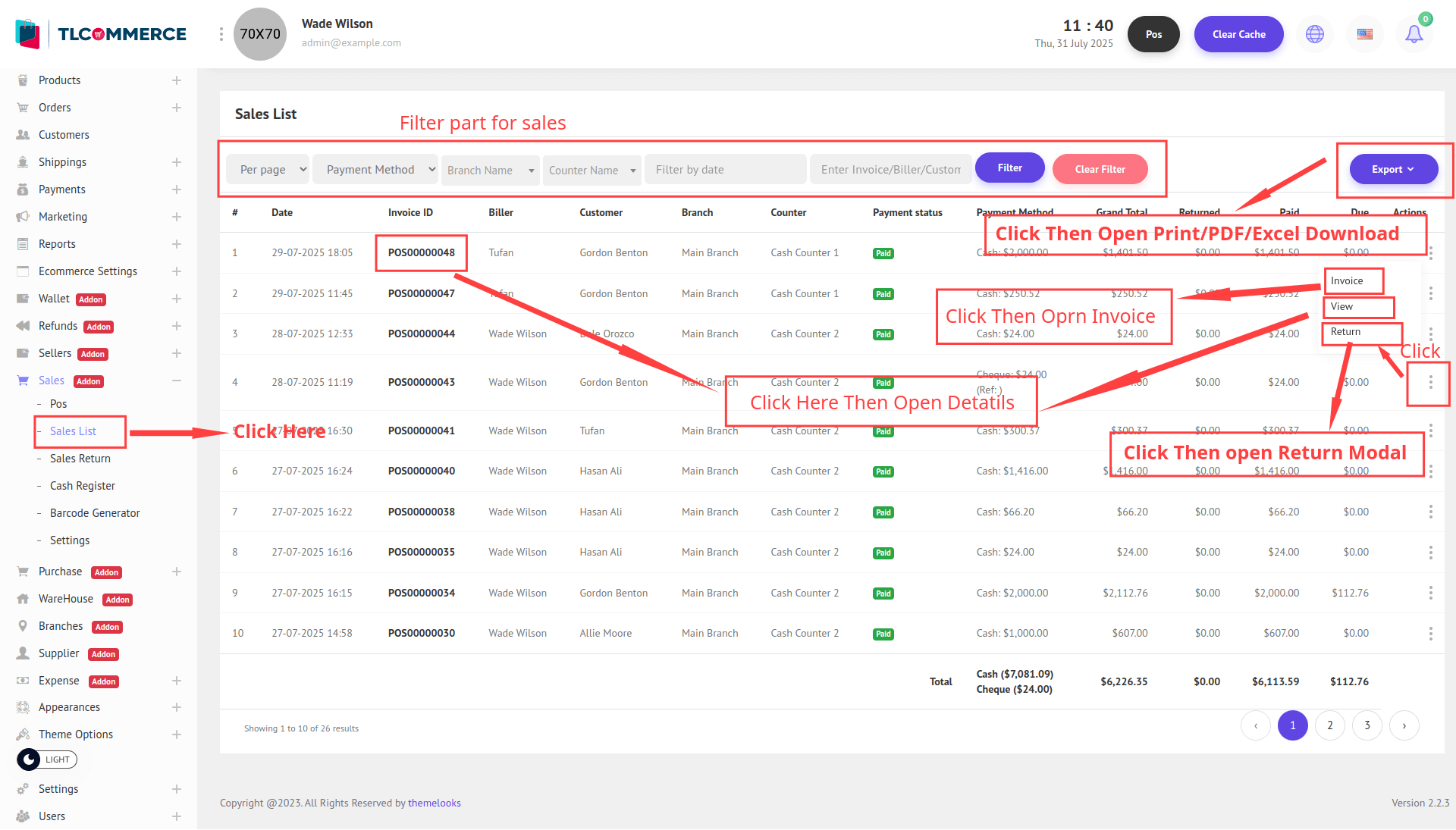
Now, you can click the Export button to open a dropdown menu with options like Print, PDF, and Excel. Select any of these to download the sales list in your preferred format.
You can also click the Invoice button to open the invoice PDF in a new tab.
Additionally, clicking on View or the Invoice ID will open a detailed pop-up window with the full sales information.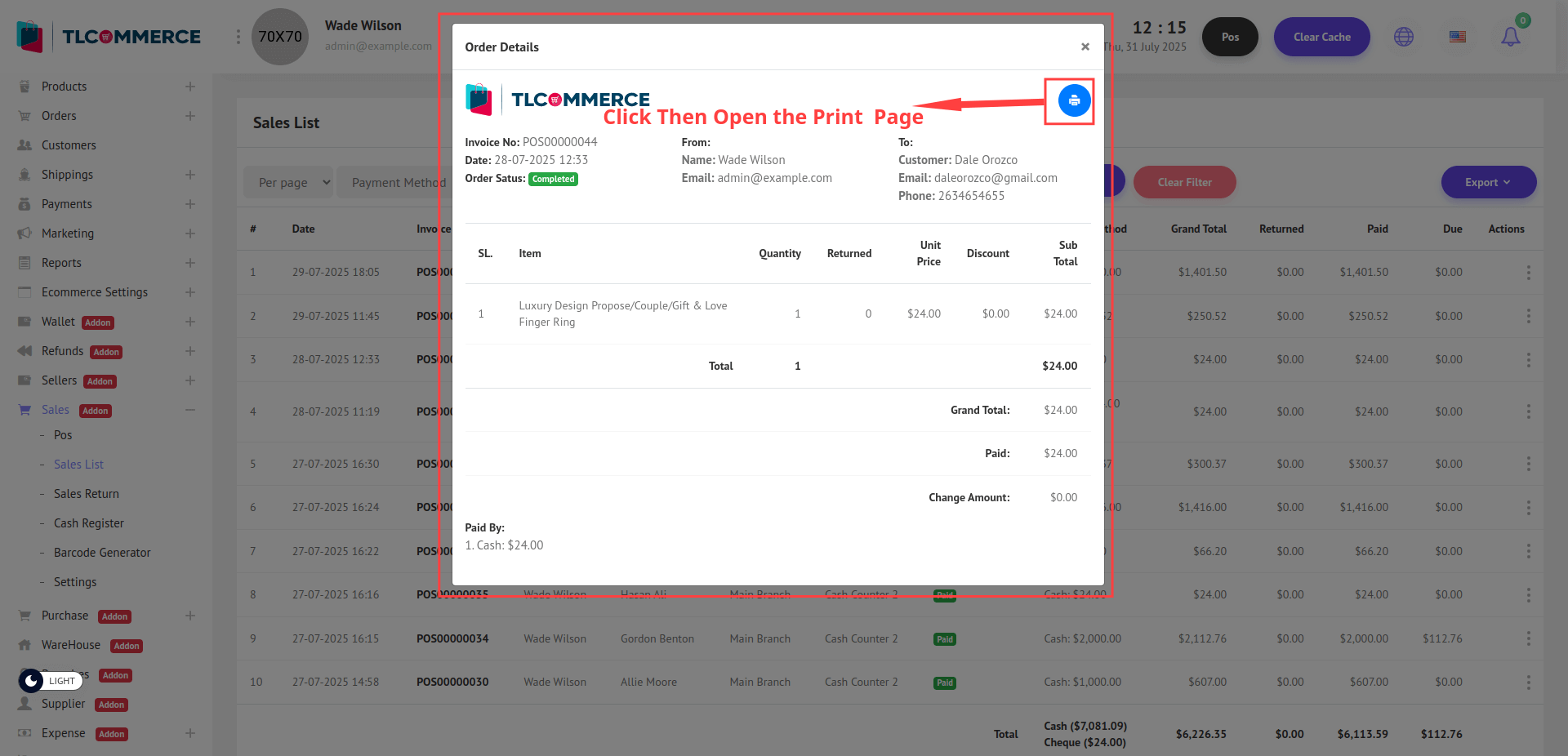
You can also click the Return button to open the return page in a pop-up window.
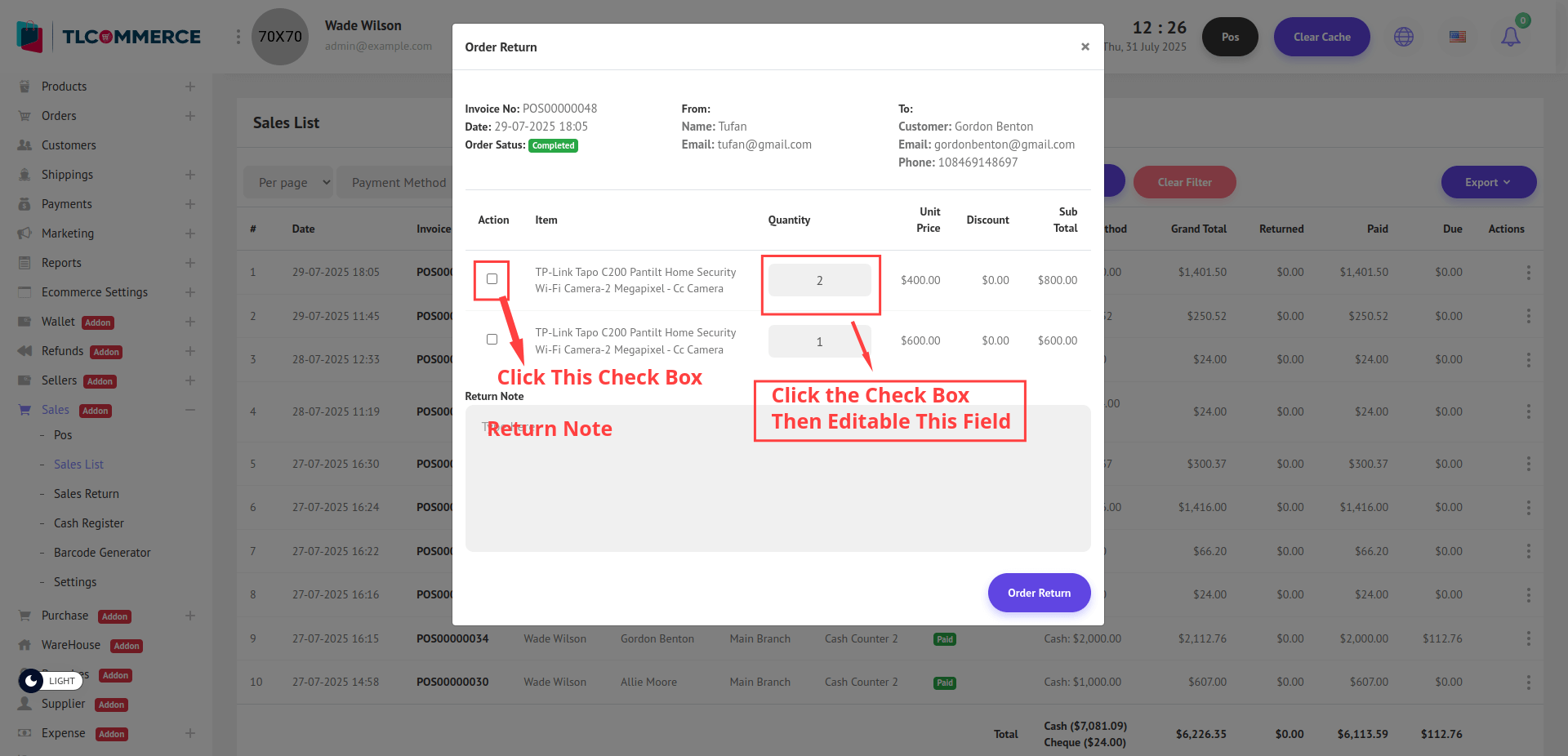
To return a product:
- Check the box under the Action column next to the item.
- The Quantity field becomes editable. Enter the number of units you want to return.
Return Note: You can write a reason or note for the return in the Return Note field.
Once everything is filled in, click the Order Return button at the bottom to process the return
Sales -> Sales Return:
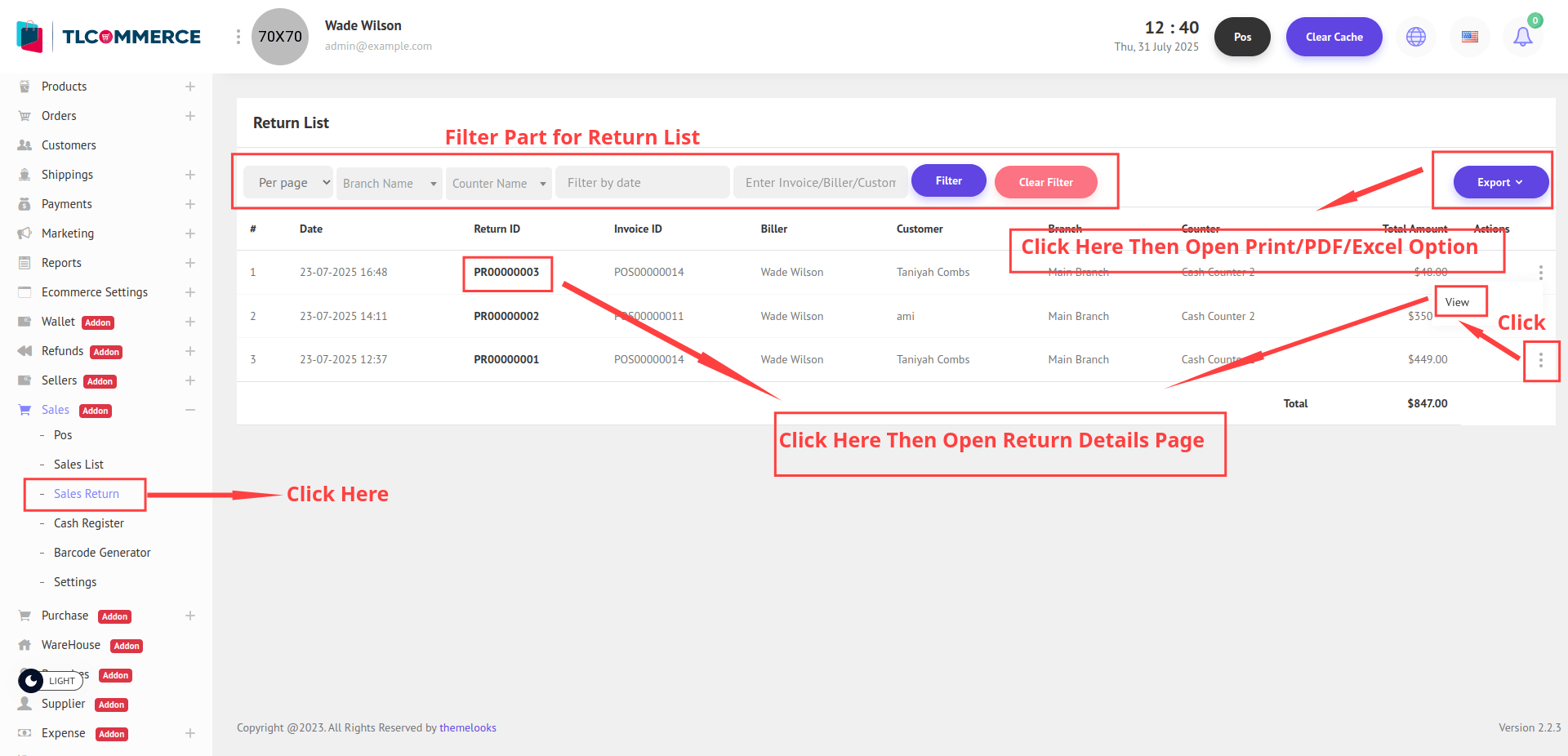
Now, you can click the Export button to open a dropdown menu with options like Print, PDF, and Excel. Select any of these to download the sales return in your preferred format.
Additionally, clicking on View or the Return ID will open a detailed pop-up window with the full return information.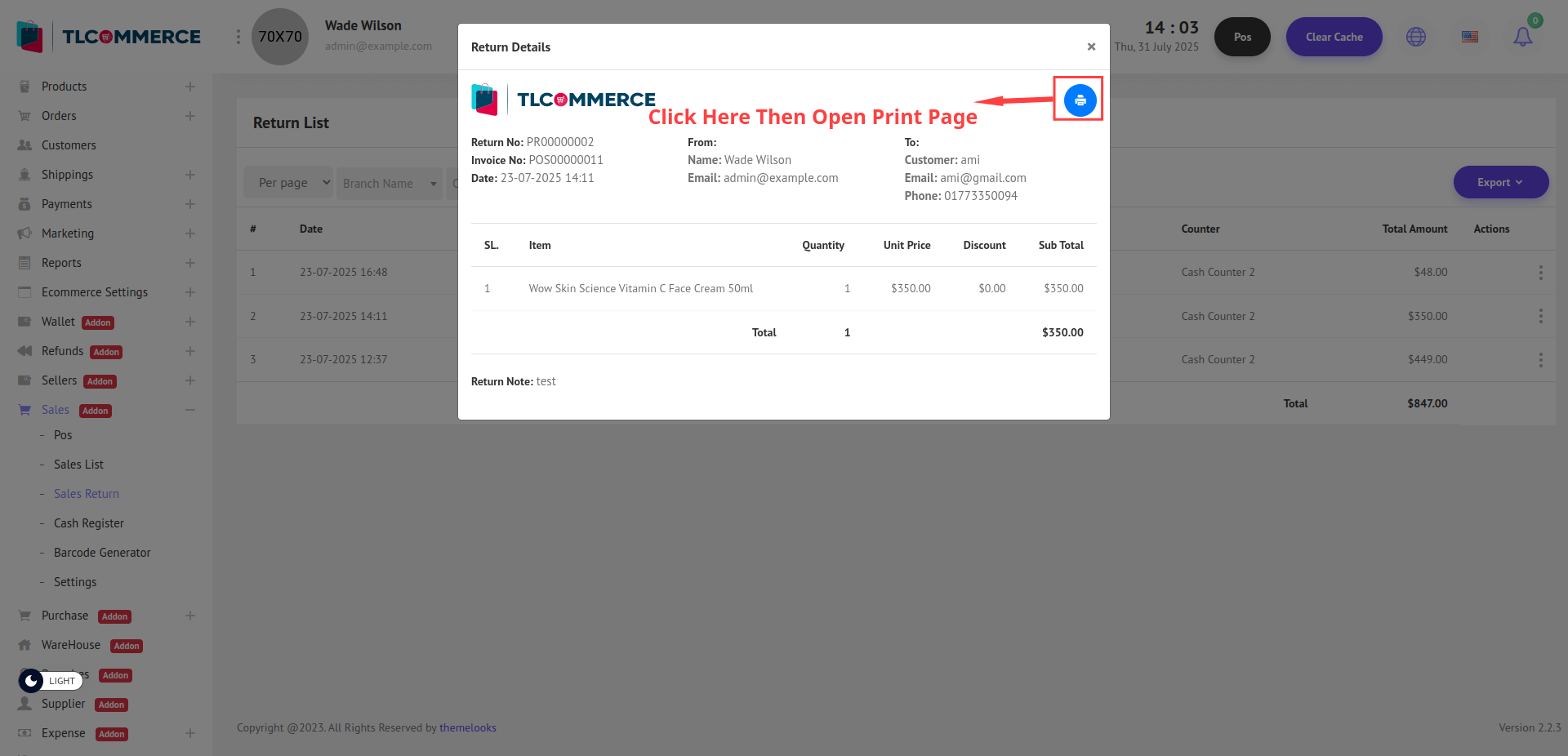
Sales -> Cash Register:
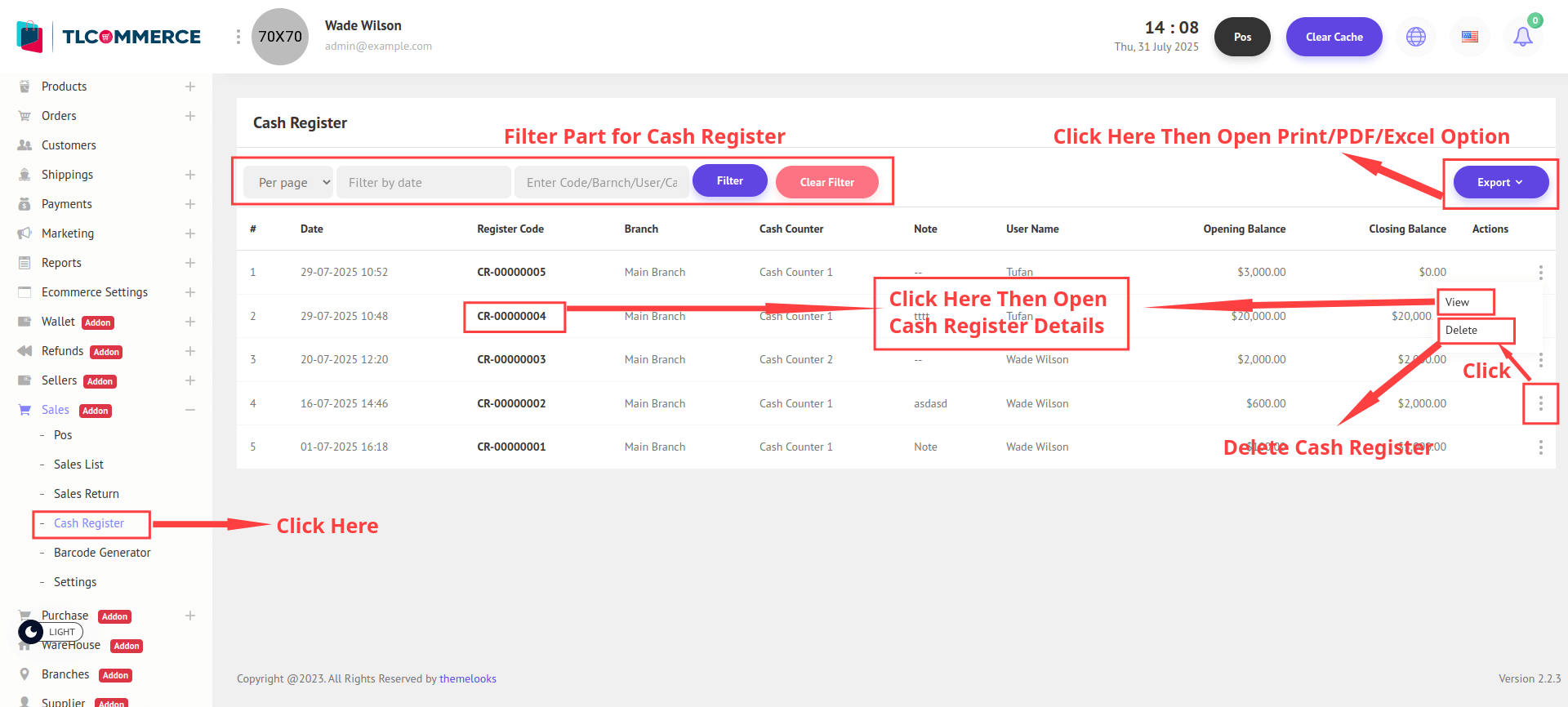
Now, you can click the Export button to open a dropdown menu with options like Print, PDF, and Excel. Select any of these to download the cash register in your preferred format.
Additionally, clicking on View or Register Code will open a detailed pop-up window with the full return information.
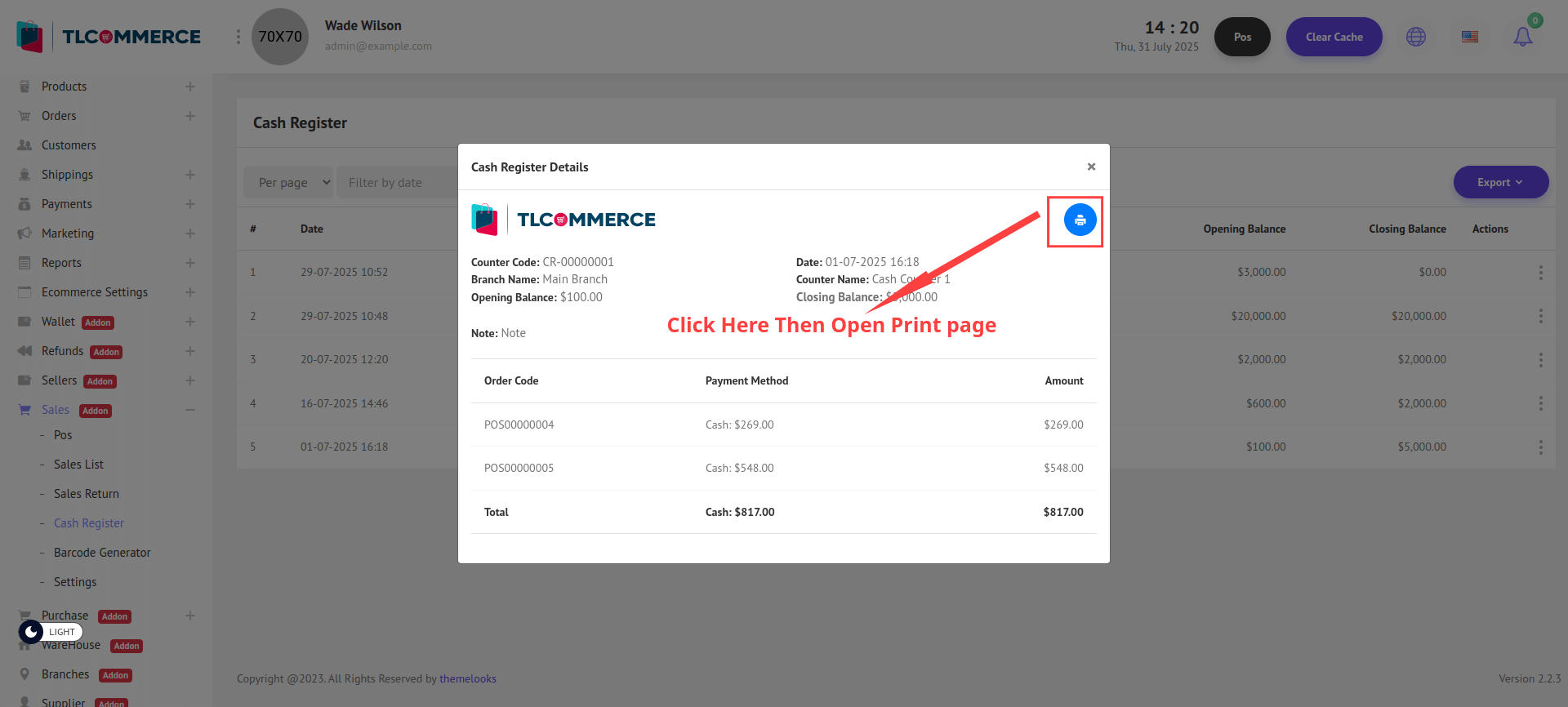
Reports -> Sale Report: