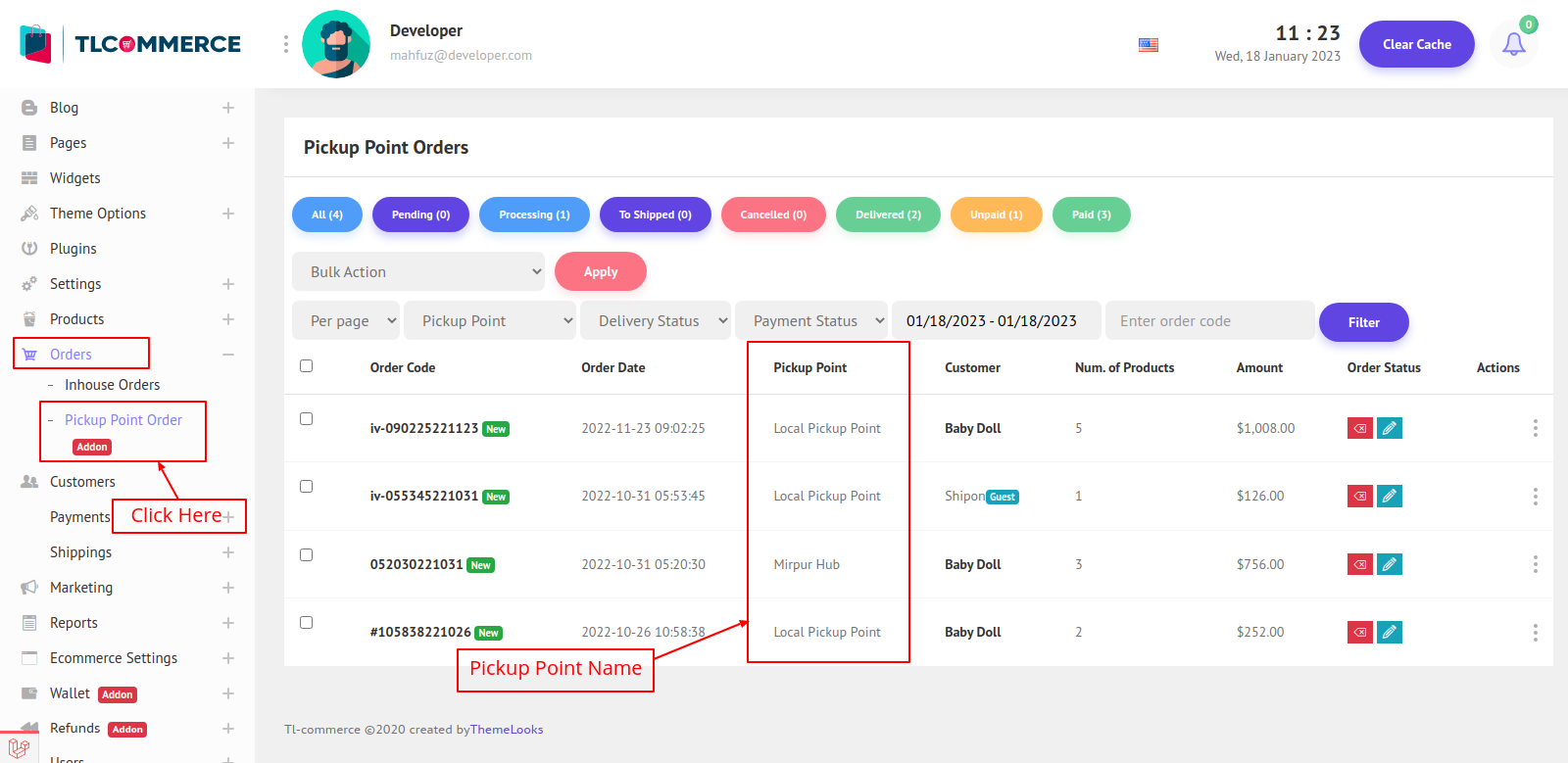In this post, we will learn how to manage Product Orders.
There are two types of product orders available. One is Inhouse Order, and the other is Pickup Point Order (The Pickup Point Plugin must be activated). Inhouse Orders are orders where products are delivered to the customer's given location. And Pickup Point Orders are orders where customer pick up their product from the pickup point.
Follow Orders > Inhouse Order. You will be redirected to the Inhouse orders list page. In the Below Picture, you can find all the inhouse orders.
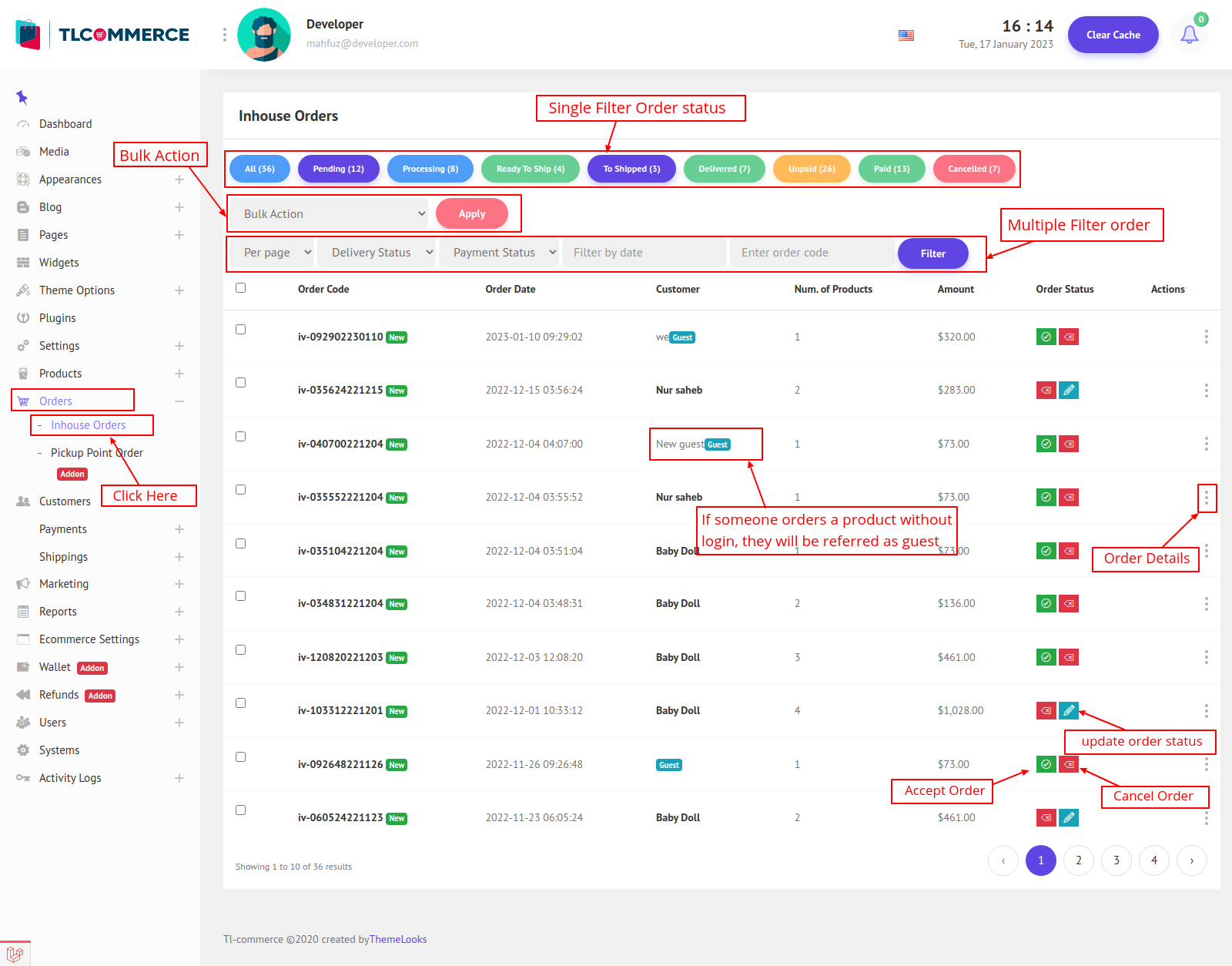
- You can filter orders by status and see the order count.
- You can check multiple orders, select bulk action, and apply.
- You can filter orders by payment status, delivery status, order date, and order code all at once.
- if non-logged-in users try to order anything they will be referred to as Guest.
- On the order status column you can accept newly added orders or cancel them. If you accept an order you will get a blue icon where you can update the order status further.
Click on the action column three dot(.) and click on the details link you will be redirected to the Orders Details page.

On the details page, you can find all the details about the order and can manage them.
- Print Shipping Label, click on this button, and a modal will appear.

Here you can select a product or select all and click Preview to see the shipping label. You will be redirected to the preview page.
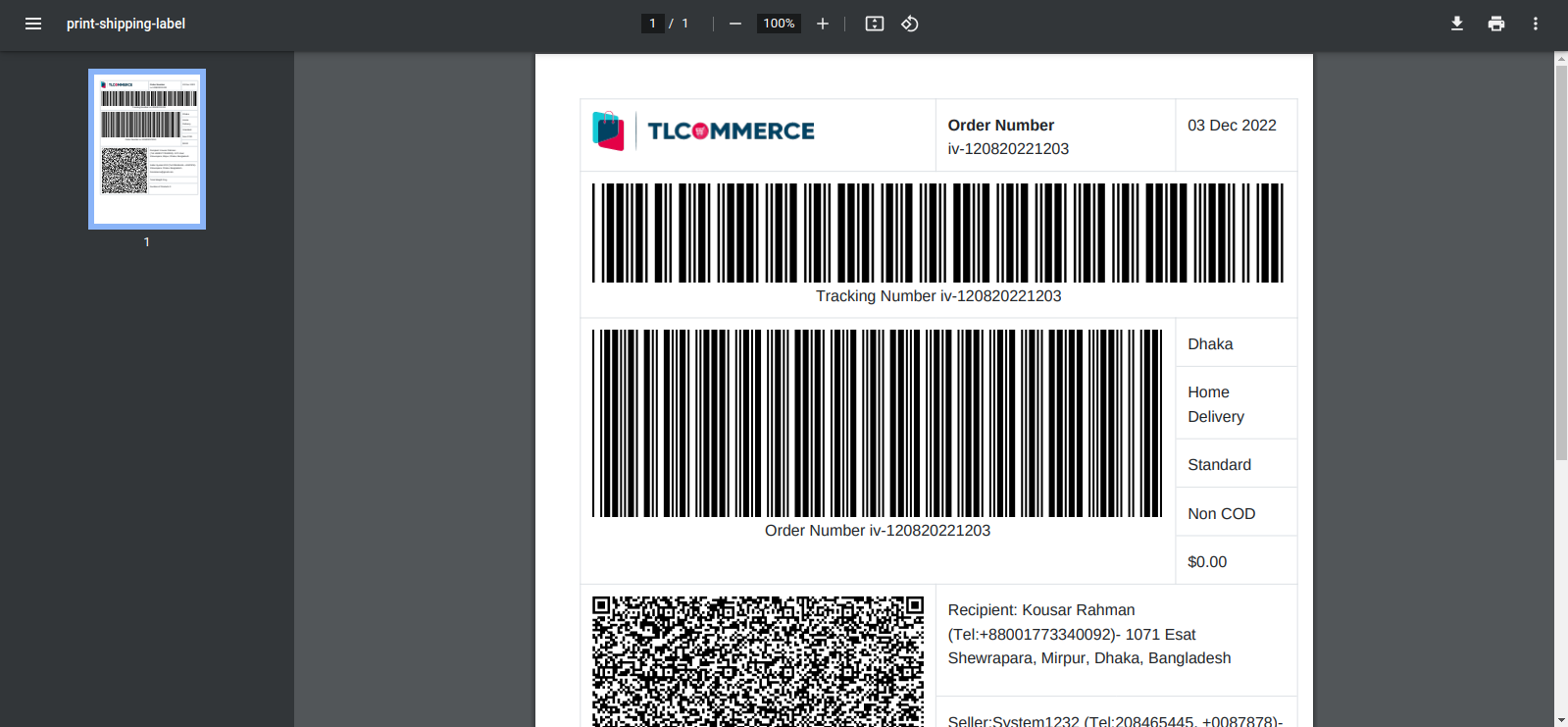
And to download it, select the product and click download.
- Print Invoice, click on this button, and a modal similar to shipping will appear. There you can select which product invoice you want or all product invoice. To preview the invoice click the Preview button. You will be redirected to the preview page.

And to download the invoice, select the product and click the Download button.
- For new orders, you will get Accept Order and Cancel Order buttons. Also, you can update the status if you click Update Order Status Button. A model will appear.

Here you can add the tracking id on each product. Also to update a product delivery and payment status just select that product and you can update the status. If you click select all then you can update the status for all products. You can add a comment for each update.
An important note, whenever you change the order status and update it, the customer will get notifications and also emails about the changes. And the comment you set will also go to the customer's notifications or emails.
- On the order details page you can see each product order progresses.
- You can also find the order total summary on right.
And that covers the order details page.
Also to find the Pickup Point Orders, follow Orders > Pickup Point Orders. You will be redirected to the pickup point order page.