In this post, we will learn how to manage Customers.
To see the customer list follow Customers from the sidebar. You will be redirected to the customer page. As you can see in the below picture, you can filter customers by date and status. You can also change customer status. If you click three dots (.) from the action column, more options will come.

1. Edit - If you click the Edit option, a modal will appear and you can update customer information.
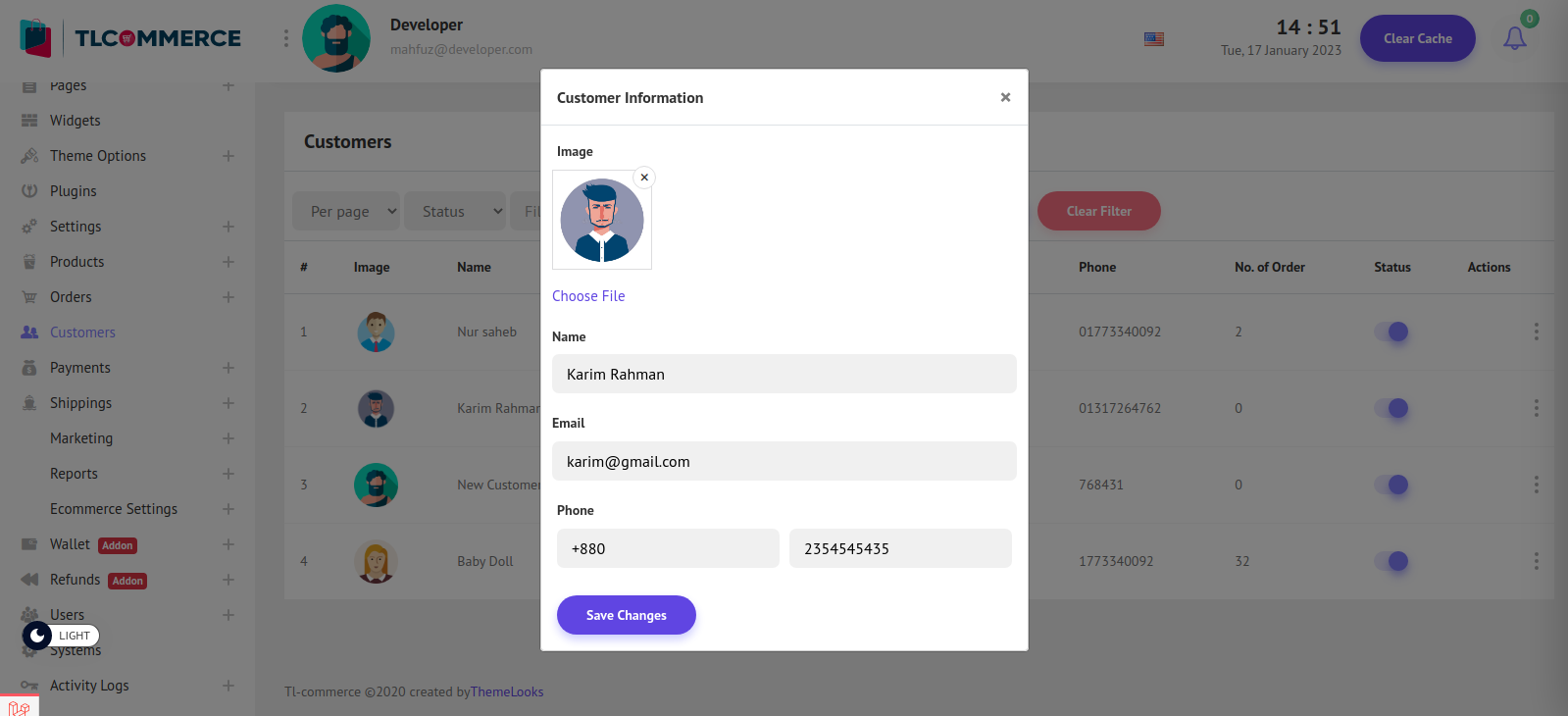
2. Details - if you click the Details option, you will be redirected to the details page of this customer. On the customer details page, you can find the customer's information, total purchase amount, and many more.
- Here you can manually add or deduct money from a customer's wallet (Wallet Plugin must be activated). Write the amount on the amount field and click Add money to add to the wallet and Deduct money to deduct from the wallet.
- At the bottom, you can see many option tabs. You can click on them and find customers working on them.
- Orders: Customers all order list.
- Return Request: Customer's product return requests (Refund Plugin must be activated).
- Product Reviews: All the customer's product reviews are here.
- Addresses: Available addresses given by the customers.
- Wishlists: Customers all wishlist products.
- Wallet: Customers all wallet transactions (Wallet Plugin must be activated).

3. Secret Login - Available from the next update
4. Reset Password - If you click the Reset Password option, a modal will appear and you can change the password.

5. Delete Customer - If you click the Delete Customer option, you can confirm and delete a customer.


