In this post, we will learn how to manage Custom Notifications. Follow Marketing > Custom notification and you will be redirected to the custom notification page. Where you can find all the notifications sent manually.
Click View Message to view the full message. You can also bulk delete these notifications.
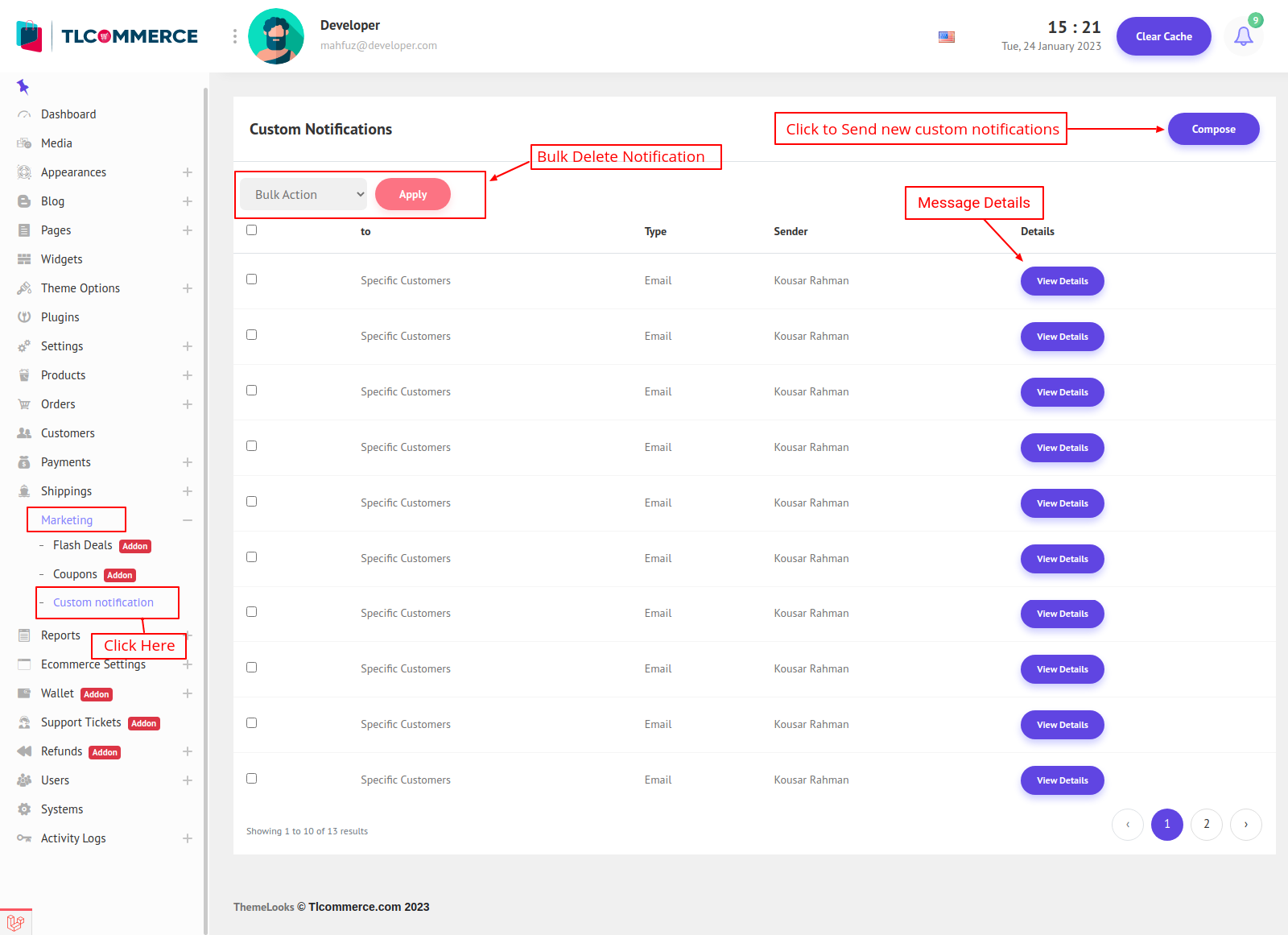
To send new notifications click Compose button and you will be redirected to compose page.
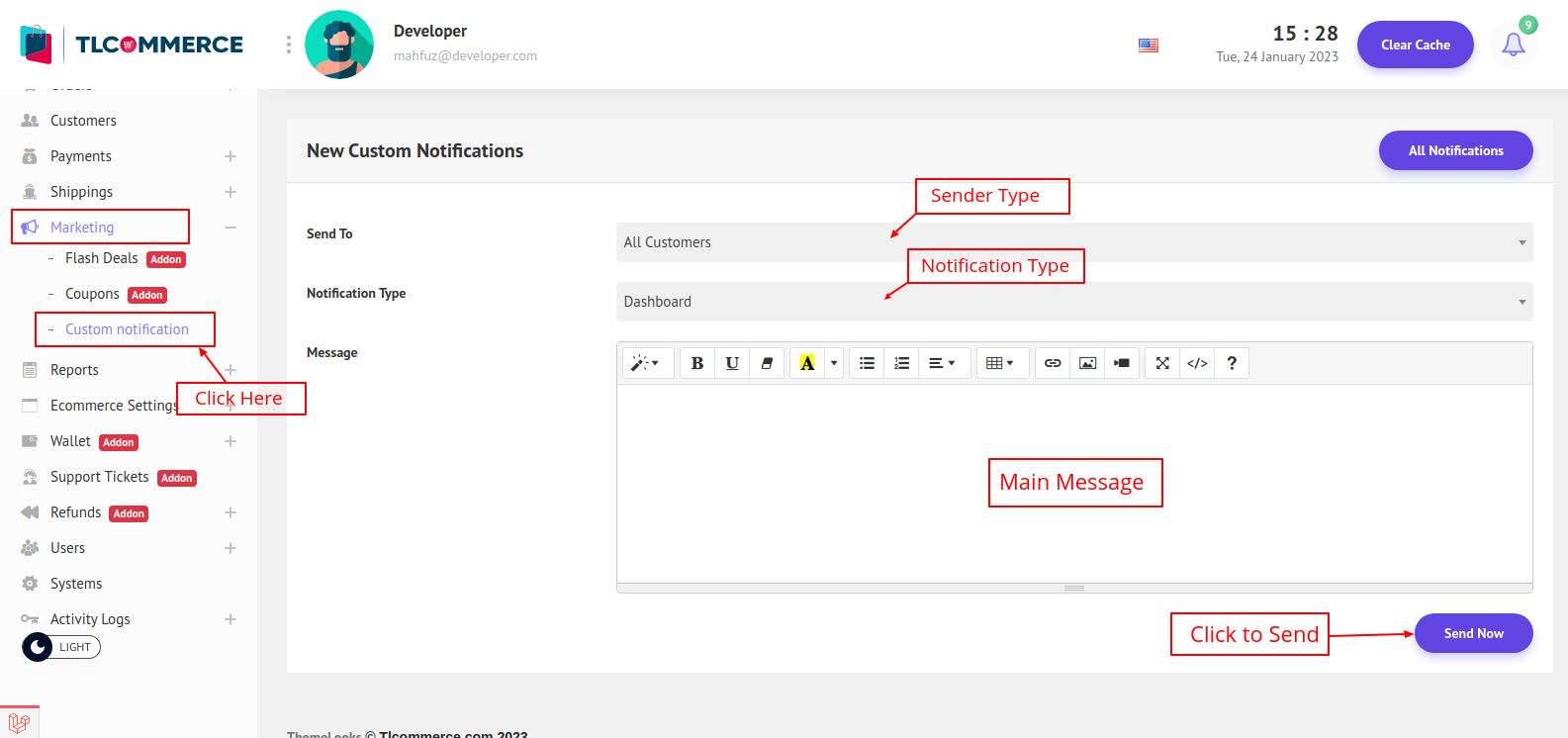
You can select the sender type to send the notification.
If you select All Customers, then notifications will be sent to all the customers.
If you select Specific Customers, then a new field will appear, and you can select which customers to send.

If you select All Users, then notifications will be sent to all the users on the admin panel.
If you select Specific Users, then a new field will appear and you can select which users to send.

If you select Specific User Role, then a new field will appear and you can select which roles users to send.

You can also choose the notification type. There is a dashboard, email (which sends an email), and dashboard & email. If you select email type a subject field will appear.

Now write the message and click Send Now to send the notifications.


