In this post, we will learn how to manage Refunds.
To use the refund system, you have to activate The Refund plugin from the Plugins page. You can find Refunds in the sidebar.
First, let's talk about Refund Reasons section.
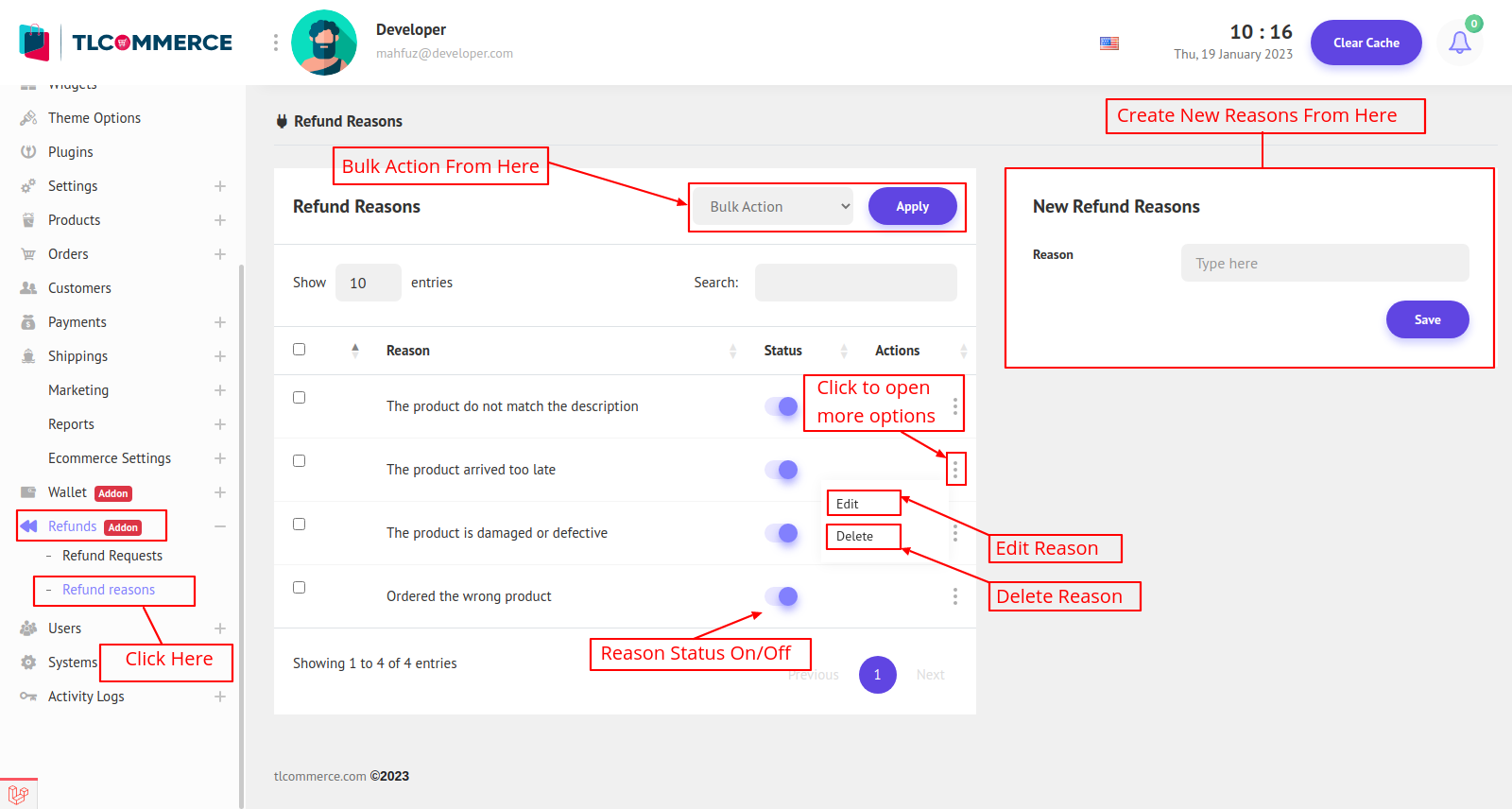
Here you can create new Refund Reasons. When customers want to return a product they must select from these reasons why they want to return it. So you can create all the reasons from here. You can also delete reasons and also can update them.
Click Edit and you will be redirected to another page to update reasons. Here you can translate reasons into another language also.
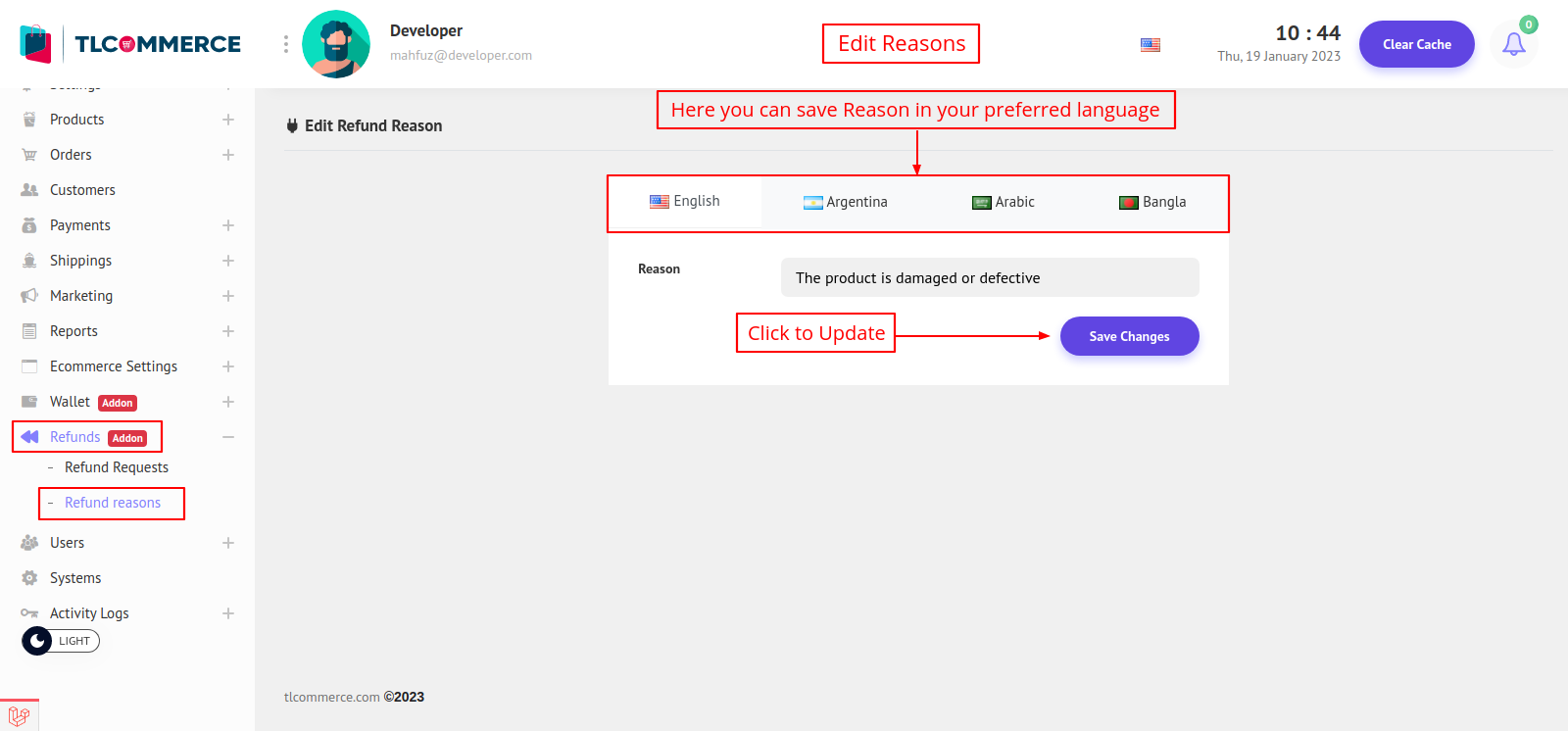
So I hope Refund Reasons are clear to you. Now let's follow Refund Request where all the refund requests are shown.
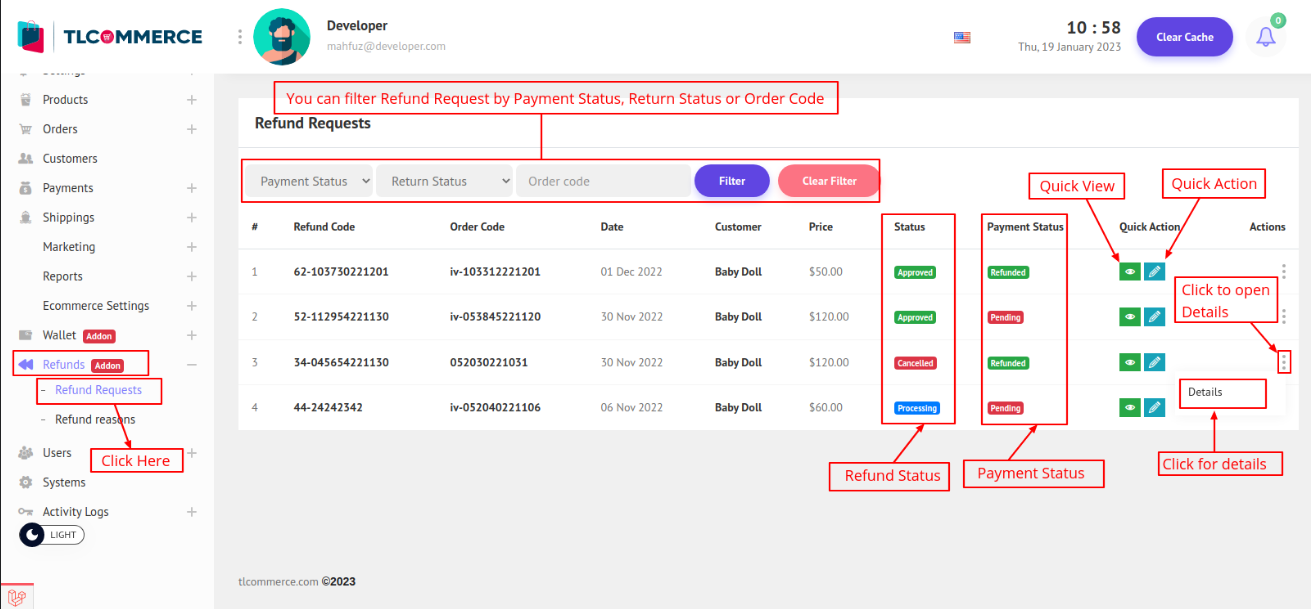
As you can see all the refund requests are here, and you can filter them by payment status, return status, or order code.
- You can quickly view the refund details if you click on Quick View Icon. A modal will appear with.

- You can update the refund status with Quick Update Icon. A modal will appear and you can update them.
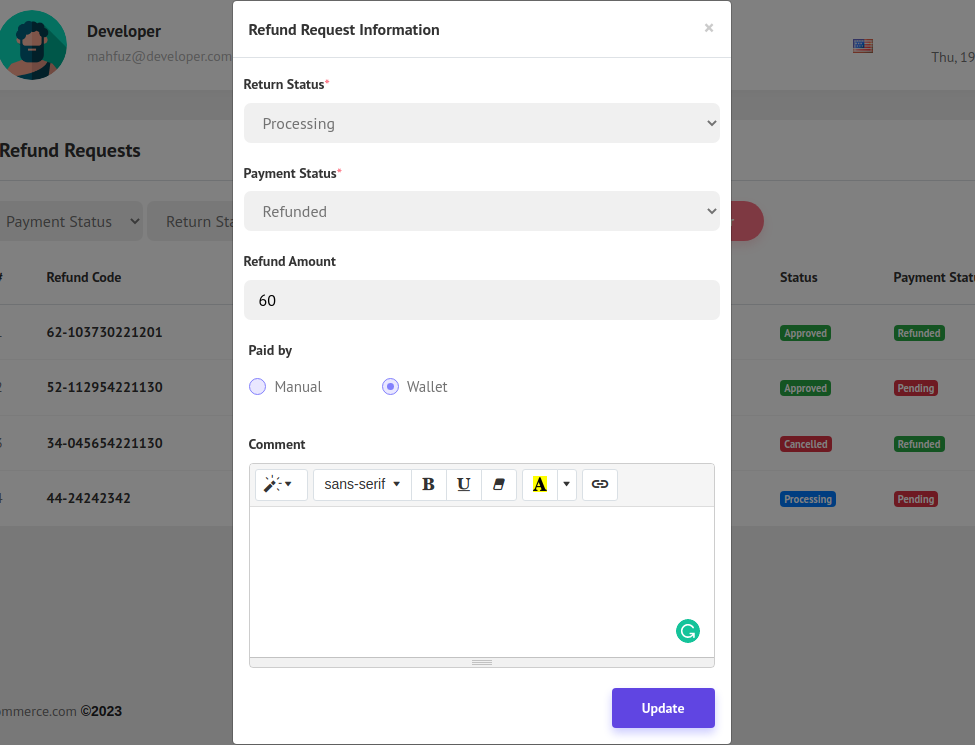
Here you can update the Return Status of the product and Payment Status. If you select payment status Refunded, the refund amount field will appear and you can write how much amount you refunded and select paid by methods. You can leave a comment also about the changes. Click Update to Save the information. Whenever you update the refund request information customers will get a notification and email.
- Now to view the full details about the Return Request click details from the action column. You will be redirected to the details page.
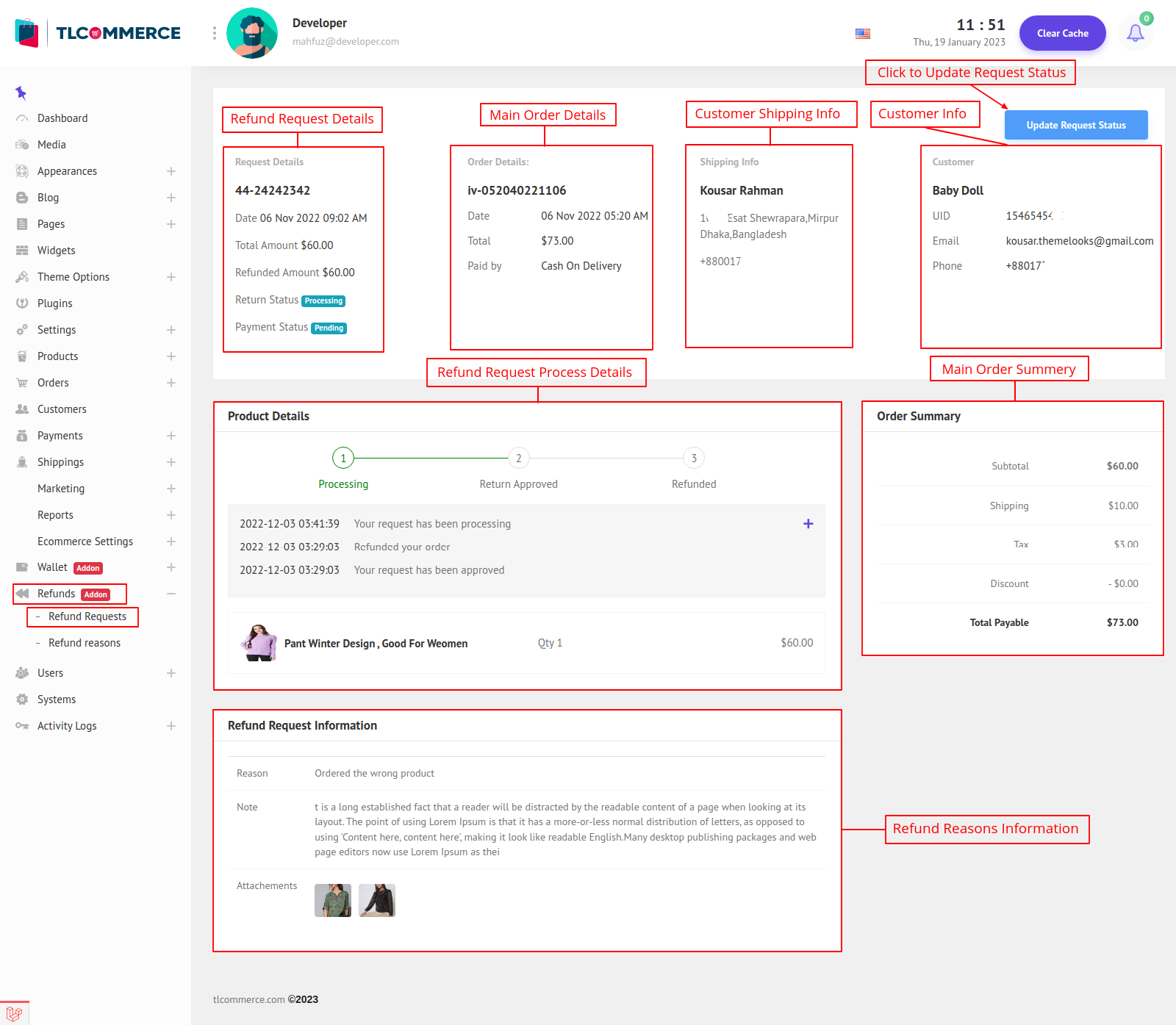
Here are the full details about the refund request. You can find the Refund Info, Main Order, Customer Shipping, Customer Info, Process Details, and Order summary all the details. You can also update the refund status from here by clicking Update Request Status Button. It will also open the same model as the Quick Update Action modal.


