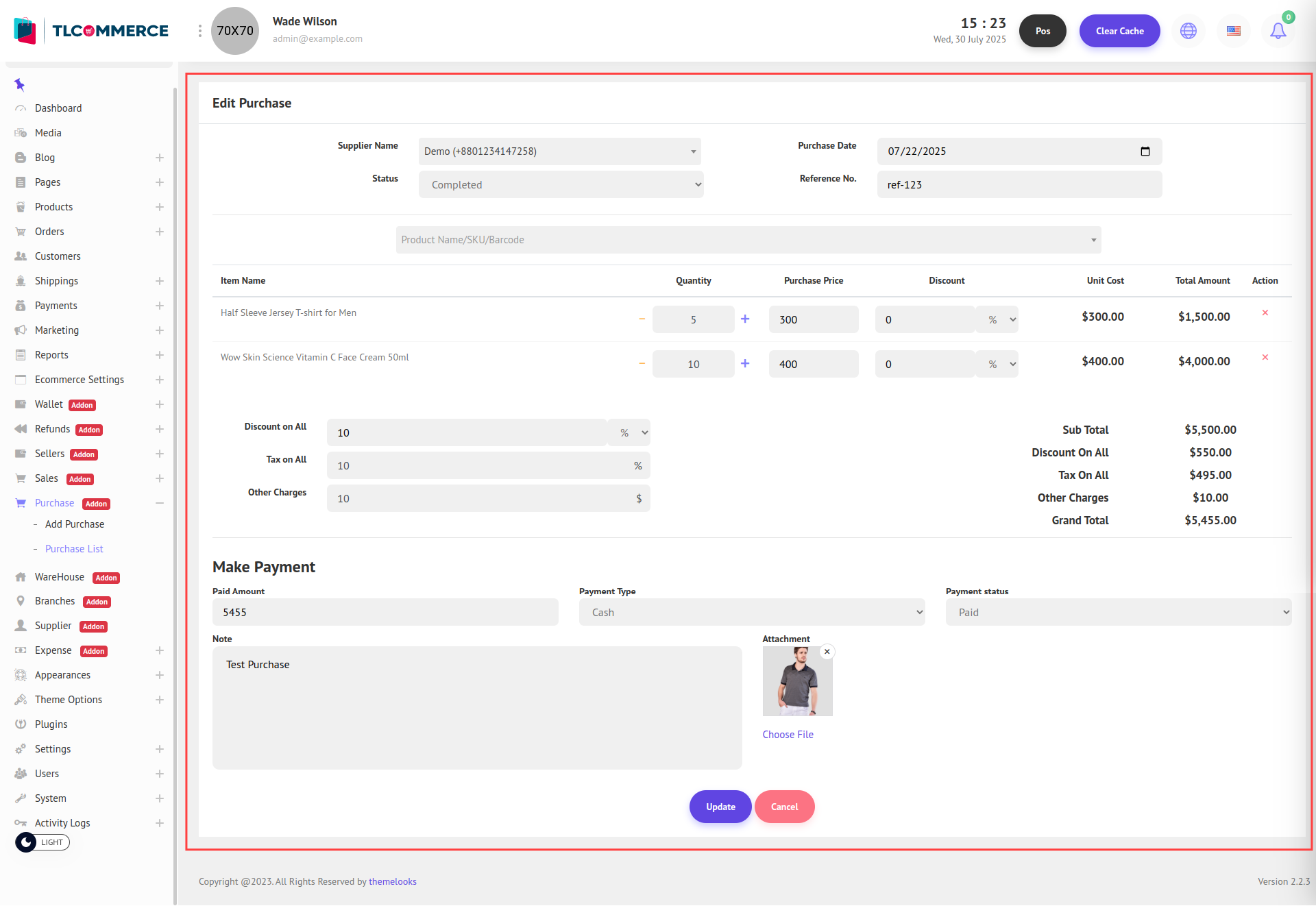Once the POS Plugin is successfully installed, a new sidebar menu item called Purchase will appear.
To add a new purchase, navigate to: Purchase -> Add Purchase. Here, you can fill in the purchase details and submit a new entry.
However, before you can add a purchase, you must first add a supplier.
Go to Supplier to create a supplier. Once a supplier is added, you will be able to proceed with creating a new purchase.
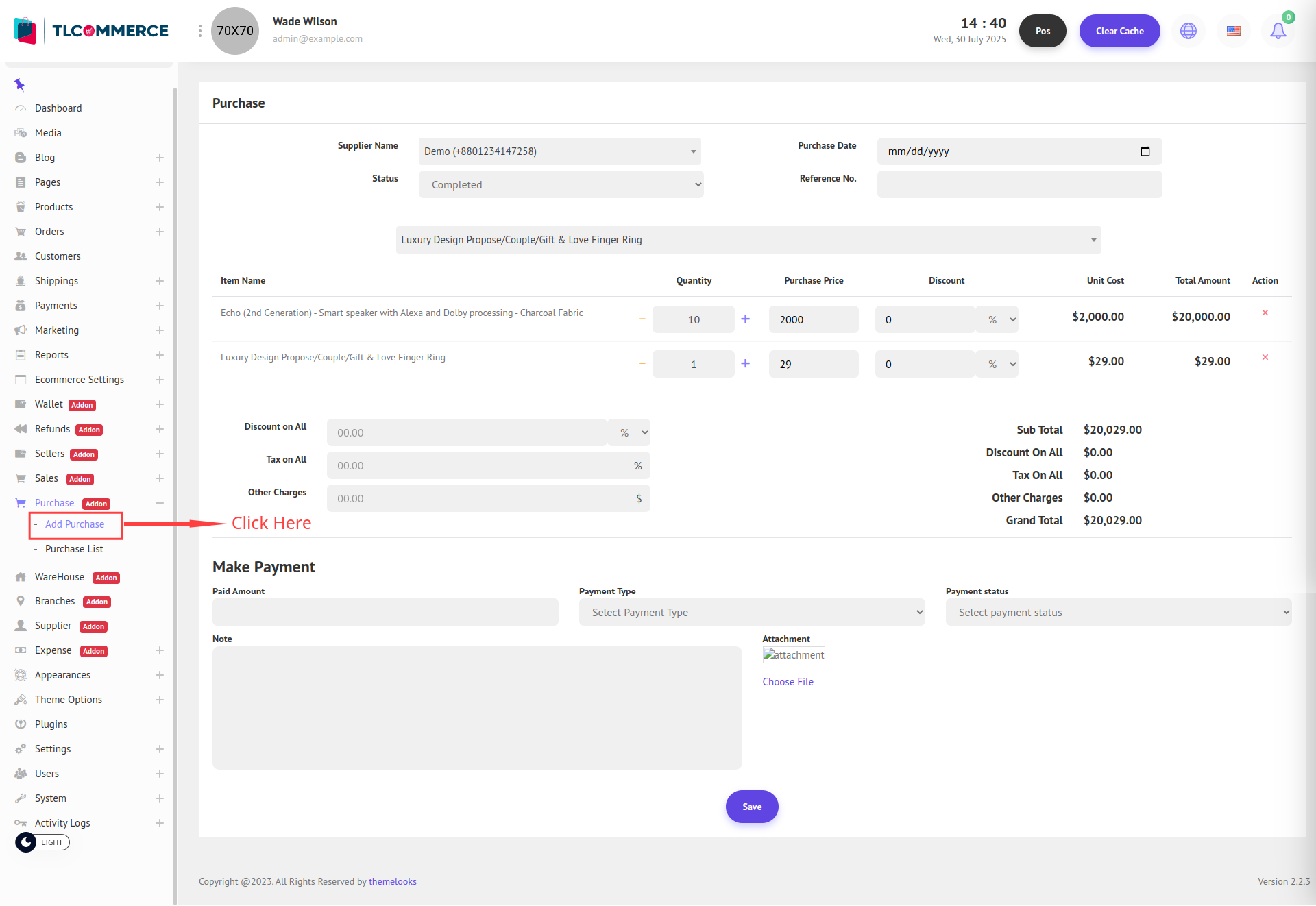
- Supplier Name: Select the supplier from the dropdown list. The supplier's name and contact number will be shown.
- Status: Choose the status of the purchase (e.g., Pending, Completed).
- Purchase Date: Select the date of the purchase using the date picker.
- Reference No.: Enter a reference number for tracking the purchase (optional).
- Item Name: Choose or enter the product name.
- Quantity: Set the number of units you’re purchasing.
- Purchase Price: Enter the price per unit.
- Discount: Add a percentage or flat discount for the item.
- Unit Cost: Auto-calculated based on quantity and price.
- Total Amount: Auto-calculated total per item.
- Action: Remove the item from the list if needed.
- Discount on All: Apply a general discount (percentage or flat) to the entire purchase.
- Tax on All: Add a general tax percentage for the purchase.
- Other Charges: Add any extra costs like shipping or handling fees.
- Grand Total: Automatically calculated based on the items and charges above.
- Paid Amount: Enter the amount paid during this purchase.
- Payment Type: Select the payment method (e.g., Cash, Bank Transfer).
- Payment Status: Choose the payment status (e.g., Paid, Due, Partial).
- Note: Add any extra notes regarding the payment or purchase.
- Attachment: Upload any supporting documents (e.g., receipts).
To view previously added purchases, go to Purchase → Purchase List, where you’ll find the list of all existing purchase records.
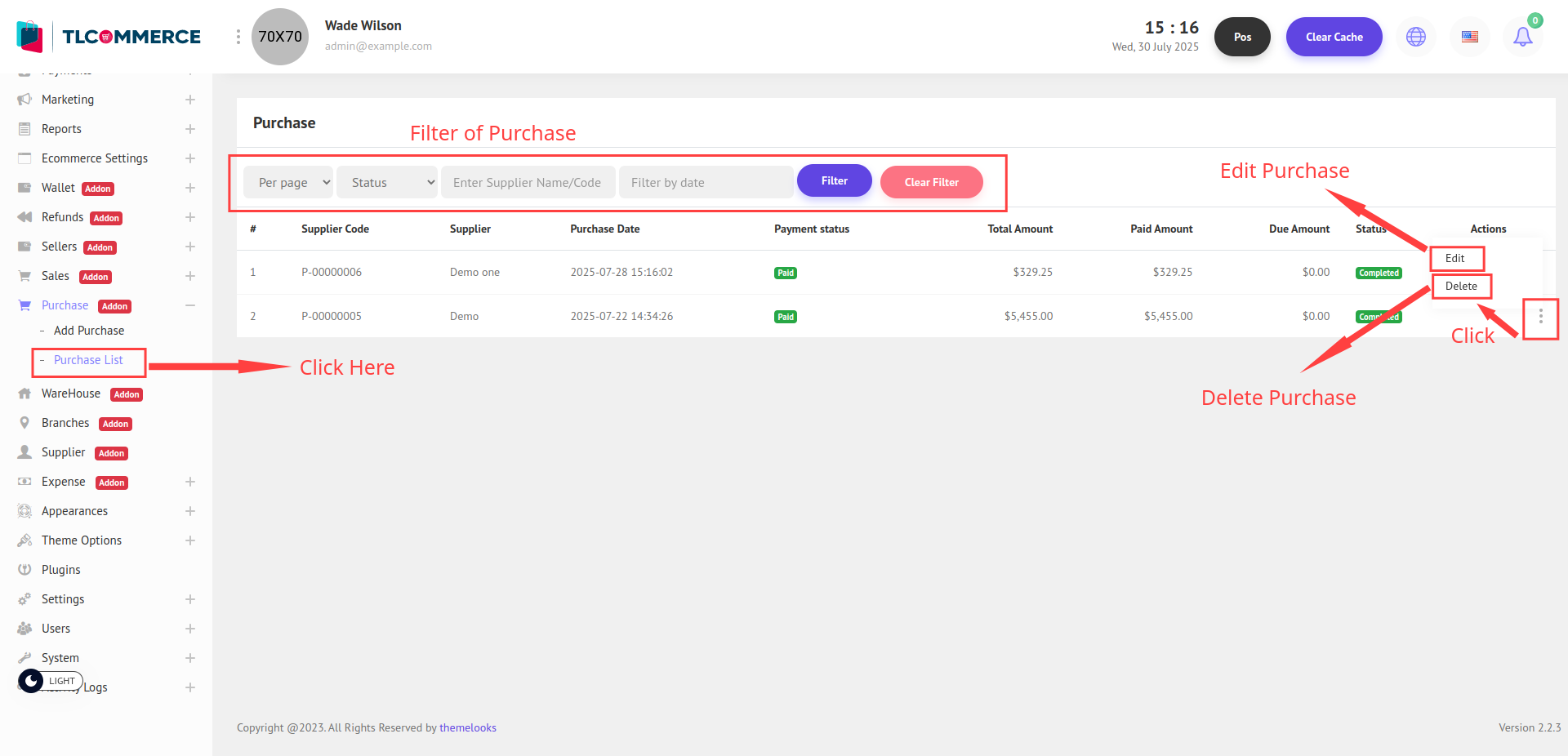
To edit an existing purchase, simply click the Edit button from the purchase list. This will redirect you to the edit page where you can update the necessary information.
You can also delete a purchase by clicking the Delete link next to the corresponding entry in the list.