In this post, we will learn how to manage Flash Deals.
Flash Deal is a plugin from our system. This is a marketing plugin, and to use this plugin, you have to activate this from the Plugins page.
After the activation, go to Marketing > Flash Deals. You will be redirected to the flash deal page.
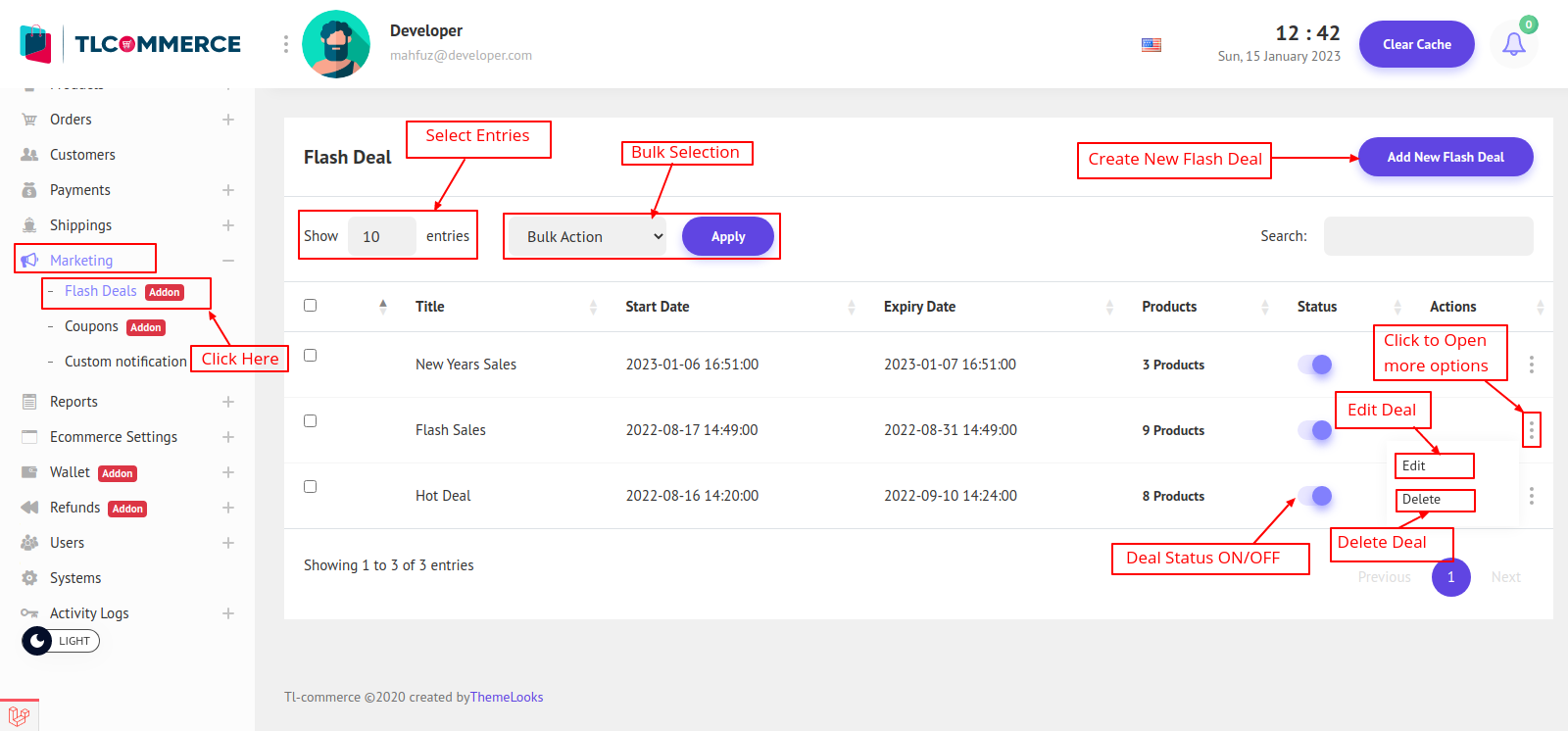
To create a new deal click Add New Flash Deal. You will be on add new deal page.
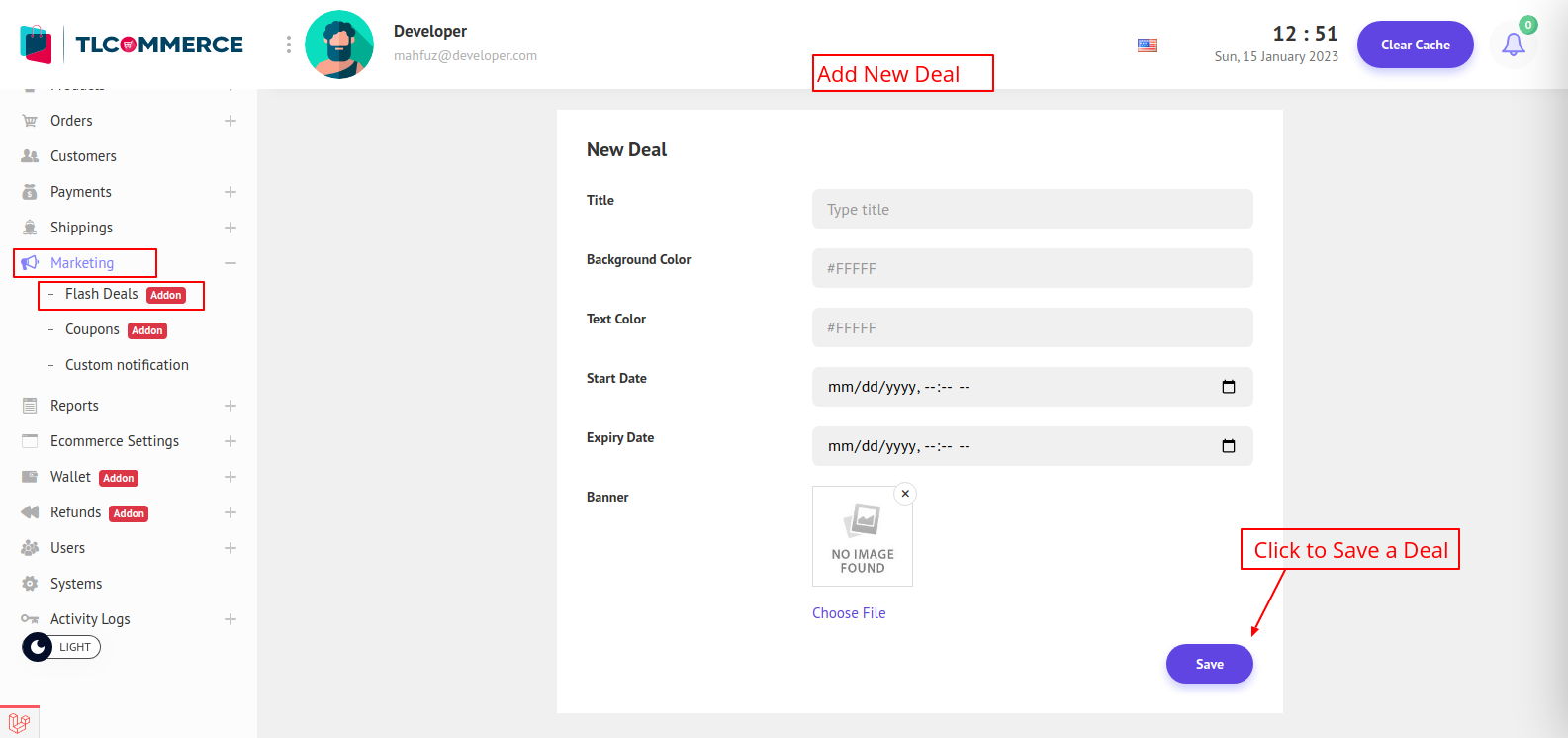
Title - Deal Title.
Background Color - Deal Banner Background Color.
Text Color - Deal Text Color.
Start Date - Deal Start Date.
Expiry Date - Deal Expiry Date.
Banner - Deal Banner.
After filling in the field, click Save to create a new deal.
When a new deal is created you will be redirected to the Deal Product page. Here you can select products and set discounts for this newly created deal. Or you can come to the deals product page from the deal list page by clicking on the products column.
Remember, a product cannot be selected in two different deals. So you can just select the remaining products that are not selected by other deals.
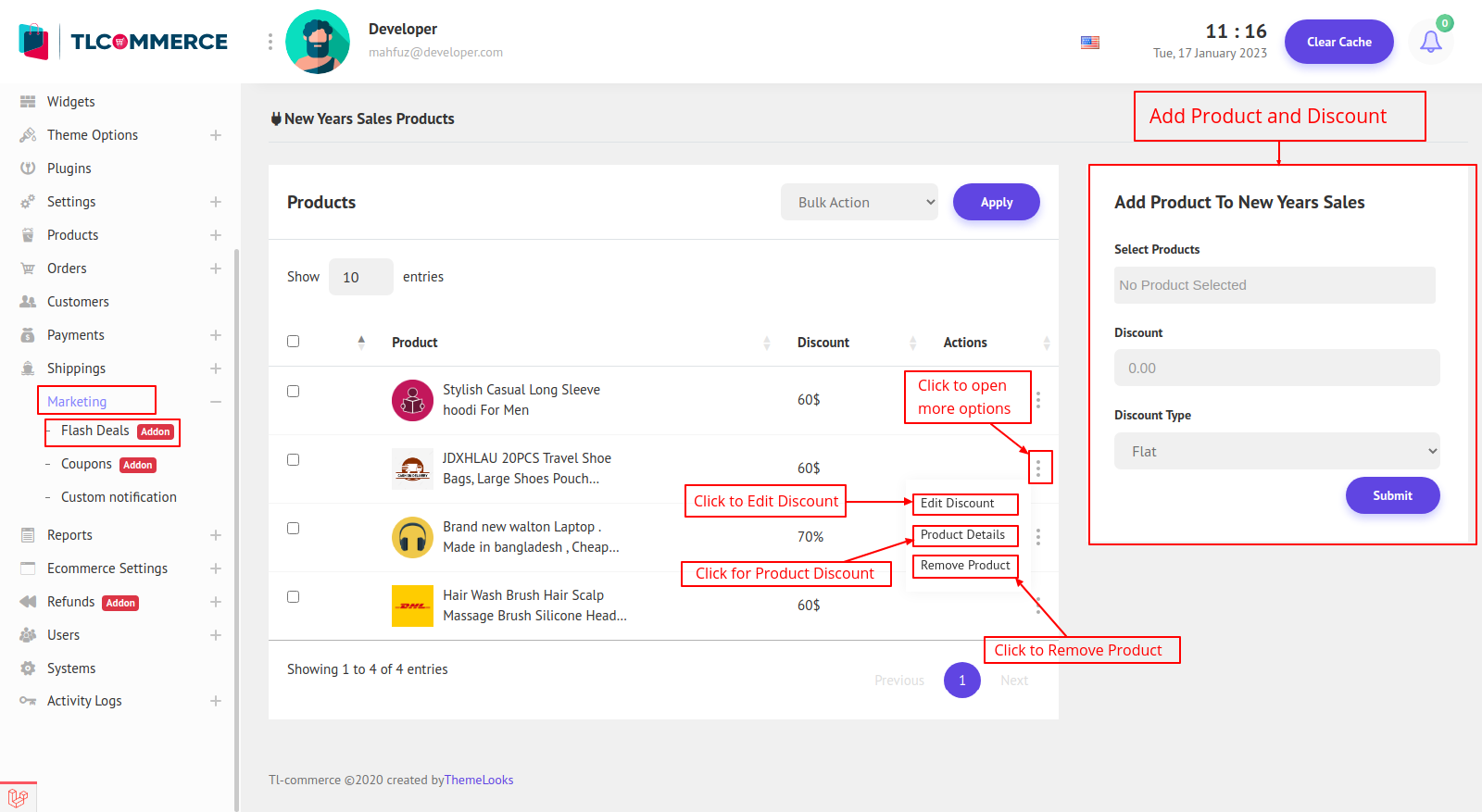
1. From the right side, you can select a single product or multiple products, then set the discount type and amount.
2. Click Submit and those selected products will appear on the left side of the list.
3. You can edit the discount, Go to the product details page and remove a product from this deals list.
4. To remove multiple products at the same time you can use bulk actions.
5. If you click Edit Discount, a modal will appear and you can update that product discount if you want.
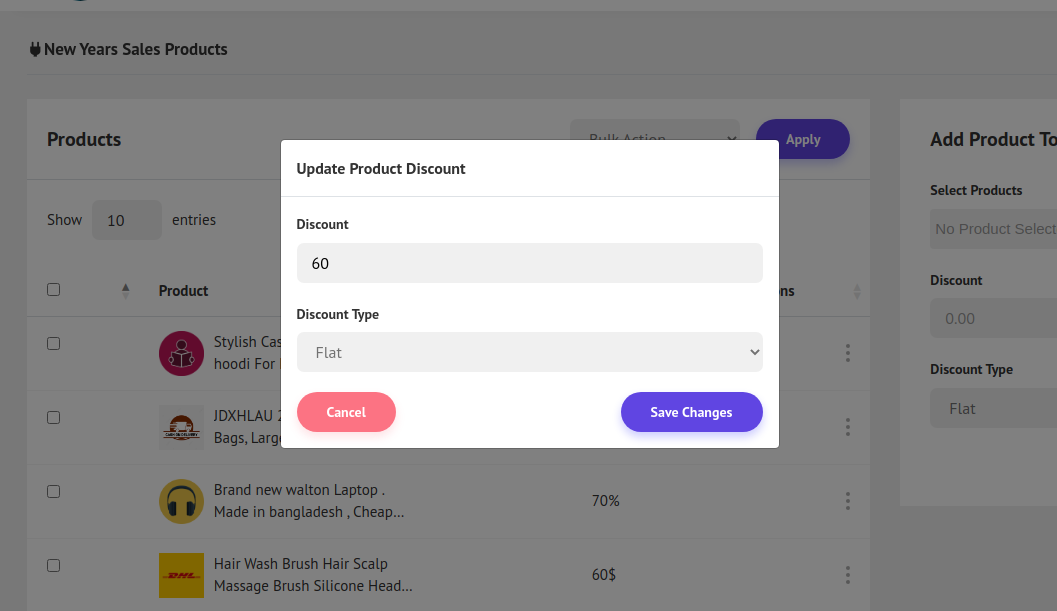
Now to update a deals information click Edit from the deals page and you will be redirected to the deals edit page.
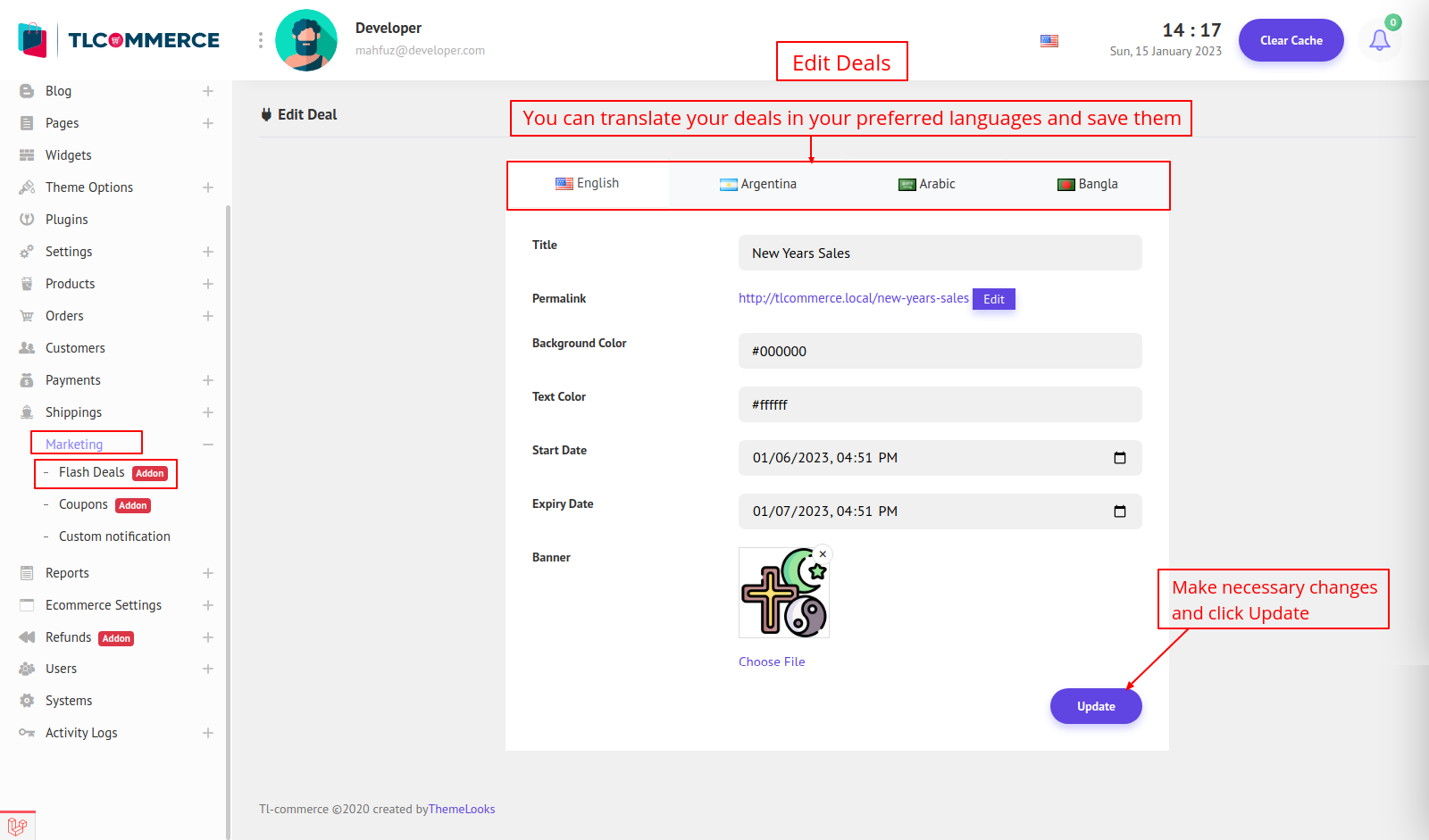
Here you can make the necessary changes and can also translate the deal name to another language by just clicking on the other language flags. You can also edit the permalink which will be shown in the URL. Click Update to save changes.


